This post will show you How to Download and Install Vmware Workstation 12 for free.
If you are interested in learning, Request you to go through the below recommended tutorial.
DevOps Full Course Tutorial for Beginners - DevOps Free Training Online
Docker Full Course Tutorial for Beginners - Docker Free Training Online
Kubernetes Full Course Tutorial for Beginners - Kubernetes Free Training Online
Ansible Full Course Tutorial for Beginners - Ansible Free Training Online
Openstack Full Course Tutorial for Beginners - Openstack Free Training Online
Docker Full Course Tutorial for Beginners - Docker Free Training Online
Kubernetes Full Course Tutorial for Beginners - Kubernetes Free Training Online
Ansible Full Course Tutorial for Beginners - Ansible Free Training Online
Openstack Full Course Tutorial for Beginners - Openstack Free Training Online
VMware Workstation is virtualization software available for desktop and laptop computers.VMware Workstation is a program that allows you to run a virtual computer within our desktop and laptops. The virtual computer runs as if it was its own machine.
1. Go to the vmware website link to download http://www.vmware.com/products/workstation/workstation-evaluation
2. Select the appropriate "Download Now" as shown in the below image, here we download the software for windows.
Download and Install Vmware Workstation 12
System requirements
If you don’t meet these, you may not be able to run VMware effectively.- You must have a 64-bit processor.
- VMware supports Windows and Linux operating systems.
- You must have enough memory to run your operating system, the virtual operating system, and any programs inside that operating system. 1 GB is the minimum, but 3 or more is recommended.
- You must have a 16-bit or 32-bit display adapter. 3D effects will most likely not work well inside the virtual operating system, so gaming is not always efficient.
- You need at least 1.5 GB of free space to install VMware Workstation, along with at least 1 GB per operating system that you install.
Steps involved to Download and Install Vmware Workstation 12
1. Go to the vmware website link to download http://www.vmware.com/products/workstation/workstation-evaluation
2. Select the appropriate "Download Now" as shown in the below image, here we download the software for windows.
Note: If you have valid license purchased from Vmware, click license and enter the details.
Related Content on Linux might be useful to you to improve your Linux Skills.
How to Configure IP Address on Ubuntu using Netplan
How to Access Linux Server from Windows Remotely
Configure SSH Passwordless Login Authentication (SSH-keygen)
How to Create LVM Partition in Linux – LVM Tutorial
Install & Configure Samba Server on Linux (RHEL7 / CentOS7)
How to Access Linux Server from Windows Remotely
Configure SSH Passwordless Login Authentication (SSH-keygen)
How to Create LVM Partition in Linux – LVM Tutorial
Install & Configure Samba Server on Linux (RHEL7 / CentOS7)
Keep practicing and have fun. Leave your comments if any.
Support Us: Share with your friends and groups.Stay connected with us on social networking sites, Thank you.





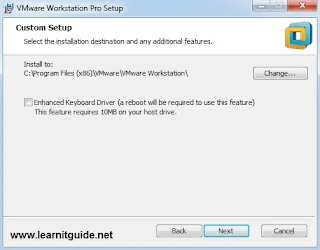


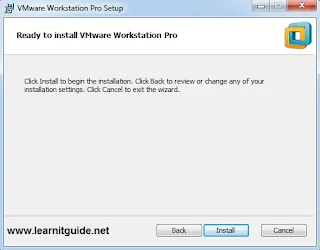







0 Comments