This post will help you with Installation of Veritas Volume Manager (VxVM) on Linux.
If you are interested in learning, Request you to go through the below recommended tutorial.
DevOps Full Course Tutorial for Beginners - DevOps Free Training Online
Docker Full Course Tutorial for Beginners - Docker Free Training Online
Kubernetes Full Course Tutorial for Beginners - Kubernetes Free Training Online
Ansible Full Course Tutorial for Beginners - Ansible Free Training Online
Openstack Full Course Tutorial for Beginners - Openstack Free Training Online
This article shows you how to install the Veritas Volume Manager (VxVM) on linux. The Veritas Volume Manager (VVM or VxVM) is a proprietary logical volume manager from Veritas and now its with Symantec.
Installation of Veritas Volume Manager (VxVM) on Linux
Our Lab Environment:
Red Hat Enterprise Linux Server release 6.5 - 64 Bit
Symantec Storage Foundation Basic 6.2
Required minimum OS/Kernel Versions:
RHEL6 U3 (2.6.32-279.el6)
RHEL6 U4 (2.6.32-358.el6)
RHEL6 U5 (2.6.32-431.el6)
Step Involved to install the Veritas Volume Manager on Linux:
1. Download Symantec Storage Foundation Basic 6.2
2. Extracting the Installer Package.
3. Install the Veritas Volume Manager
1. Download Symantec Storage Foundation Basic 6.2 from symantec.com.
Go to Symantec.com website and Signup free to download the Symantec Storage Foundation Basic 6.2 for linux or click here for the direct link to download.
2. Extracting the Installer Package
I have copied the downloaded file VRTS_SF_Basic_6.2_linux.tar.gz into the server node1 under /root. Extract the downloaded package and run the installer as shown in the image.
cd /root
tar -xf VRTS_SF_Basic_6.2_linux.tar.gz
cd dvd3-sfbasic/rhel6_x86_64/
./installer
Note : If you get an error as "Cannot find perl to execute", just move the "bin", "lib" folder from perl/RHEL6x8664/ to perl directory, because installer looking the perl files under perl folder, but it placed on perl/RHEL6x8664/.
mv -f perl/RHEL6x8664/* perl/
3. Install Veritas Volume Manager on Linux
You will get the prompt with many options as shown in the image.
Press "I" and enter to select Install a Product.
Press "y" to say yes for the terms and conditions.
Press "2" to install the recommended rpms.
Enter the System Name, here we had given "node1".
Once we enter the system name, installer will do some checking and will give you the status at the last column. Sometime it may report you as failed because of missing rpms and also that will give you an another option to install via yum or manually.
If you have yum server then select "1" to install the missing required rpms with yum. Please refer this link to configure the yum server.
Even if you are getting the errors as rpms are missing and failed to install with yum. Try the below solution because sometime it may fail for keys and below solution was helped me to fix it.
rpm --import /etc/pki/rpm-gpg/RPM-GPG-KEY-redhat-beta
rpm --import /etc/pki/rpm-gpg/RPM-GPG-KEY-redhat-legacy-release
rpm --import /etc/pki/rpm-gpg/RPM-GPG-KEY-redhat-legacy-rhx
rpm --import /etc/pki/rpm-gpg/RPM-GPG-KEY-redhat-legacy-former
rpm --import /etc/pki/rpm-gpg/RPM-GPG-KEY-redhat-release
Again start the installer and check.
If that solution didnt helped, try to download the rpms manually and run the installer again.
Once everything is finished, just "Enter" to continue.
Again installer will start checking the system and will ask you to "Enter" to continue installing the Symantec Storage Foundation Basic 6.2 rpms.
After few minutes, you could see the messages as Symantec Storage Foundation Basic installation is completed successfully as shown in the below image.
Thats all about Installation of Veritas volume manager and veritas filesystem using Symantec Storage Foundation Basic 6.2. Also refer this link to manage the Veritas Volume Manager to create a diskgroup and volumes.
Keep practicing and have fun. Leave your comments if any.
Support Us: Share with your friends and groups.
Stay connected with us on social networking sites, Thank you.
installation of veritas volume manager, install veritas volume manager linux, installing veritas volume manager, how to install veritas volume manager

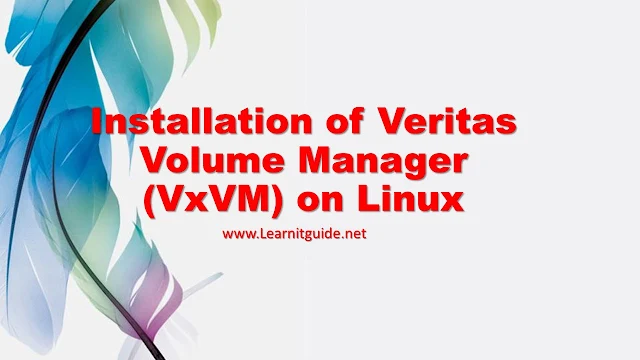





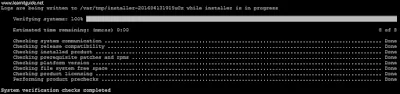
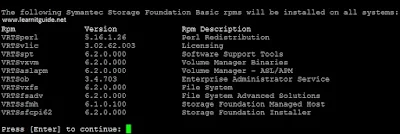

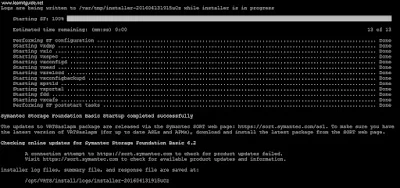






0 تعليقات