This post will show you How to Deploy Serverless Application using Ansible Easily with step by step procedure..
If you are interested in learning, Request you to go through the below recommended tutorial.
DevOps Full Course Tutorial for Beginners - DevOps Free Training OnlineDocker Full Course Tutorial for Beginners - Docker Free Training Online
Kubernetes Full Course Tutorial for Beginners - Kubernetes Free Training Online
Ansible Full Course Tutorial for Beginners - Ansible Free Training Online
Openstack Full Course Tutorial for Beginners - Openstack Free Training Online
Let's get started.
How to Deploy Serverless Application using Ansible?
In order to deploy a serverless applications using Ansible, you will need to have Ansible installed on your local machine and have access to an AWS account.
Ansible is a configuration management tool that can be used to deploy serverless applications. To deploy a serverless application using Ansible, you would need to create an Ansible playbook that defines the steps required to deploy the application.
Here's an example of a simple Ansible playbook that deploys a serverless application using the AWS Lambda service:
---
- name: Deploy serverless application
hosts: localhost
connection: local
vars:
function_name: my-serverless-app
function_handler: index.handler
function_runtime: nodejs12.x
function_zip: my-serverless-app.zip
tasks:
- name: Create a new Lambda function
lambda:
name: "{{ function_name }}"
state: present
runtime: "{{ function_runtime }}"
handler: "{{ function_handler }}"
zip_file: "{{ function_zip }}"
This playbook creates a new Lambda function with the specified name, runtime, handler, and zip file. Once the playbook is run, the serverless application will be deployed to AWS Lambda.
You can run this playbook by using the ansible-playbook command, like this:
ansible-playbook -i inventory.ini deploy-serverless-app.yml
It's important to note that you'll need to have the necessary permissions and credentials to deploy the serverless application and also to have the ansible modules boto3, boto, botocore installed on the machine where you are running the playbook.
Here is an another example of an Ansible playbook that deploys a simple serverless application using AWS Lambda and CloudFormation:
---
- name: Deploy serverless application
hosts: localhost
connection: local
vars:
function_name: my-serverless-app
runtime: python3.8
handler: main.handler
description: My serverless application
timeout: 30
memory_size: 128
code_path: path/to/code.zip
template_path: path/to/template.yml
tasks:
- name: Create IAM role for Lambda function
iam_role:
name: "{{ function_name }}-role"
assume_role_policy_document:
Version: '2012-10-17'
Statement:
- Effect: Allow
Principal:
Service:
- lambda.amazonaws.com
Action:
- sts:AssumeRole
register: role
- name: Create Lambda function
lambda_function:
name: "{{ function_name }}"
role: "{{ role.arn }}"
runtime: "{{ runtime }}"
handler: "{{ handler }}"
description: "{{ description }}"
timeout: "{{ timeout }}"
memory_size: "{{ memory_size }}"
zip_file: "{{ code_path }}"
- name: Create or update CloudFormation stack
cloudformation:
stack_name: "{{ function_name }}-stack"
template: "{{ template_path }}"
state: present
This is just an example, you can adjust the task to your needs, and also you need to have the AWS credentials setup to use the modules.

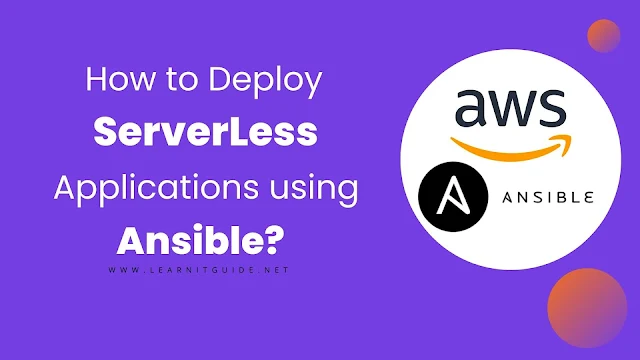






0 Comments