Docker is a powerful tool that has become increasingly popular among developers due to its ability to streamline the development process by packaging applications and their dependencies into portable containers. One of the most significant benefits of Docker is the vast repository of pre-built images that developers can leverage to speed up their development process.
In this article, we will explore the question of whether you can use pre-built images in Docker and provide a comprehensive guide to using pre-built images effectively.
Getting Started with Docker
Before we dive into the details of using pre-built images, let's first cover the basics of Docker.
To get started with Docker, you need to install it on your local machine. You can download Docker from the official website, and installation instructions are available for various operating systems, including Windows, macOS, and Linux.
Once you have Docker installed, you can run Docker commands from the terminal. Docker commands start with the docker keyword, followed by the action you want to perform.
Using Pre-Built Images in Docker
Now, let's answer the question of whether you can use pre-built images in Docker. The answer is yes, you can use pre-built images in Docker. Docker Hub, the official repository of Docker images, has millions of pre-built images that you can use for your applications.
Using pre-built images can save you a lot of time and effort, as you don't need to manually install and configure all the dependencies required for your application. You can simply pull the pre-built image from Docker Hub and run it in a container.
Here are the steps to use pre-built images in Docker:
- Search for the pre-built image you want to use on Docker Hub.
- Pull the image using the
docker pullcommand. - Create a new container using the pulled image using the
docker runcommand.
Let's take an example of using the pre-built Nginx image:
- Search for the Nginx image on Docker Hub by running the following command:
docker search nginx
- Pull the Nginx image using the following command:
docker pull nginx
- Create a new container using the Nginx image by running the following command:
docker run -d -p 80:80 nginx
This will start a new container running the Nginx web server on port 80.
Managing Pre-Built Images
When you use pre-built images in Docker, it's essential to keep them up to date to ensure that your applications are secure and running the latest versions of their dependencies.
You can manage pre-built images in Docker using the following commands:
docker images: This command lists all the images on your local machine.docker rmi: This command removes an image from your local machine.docker pull: This command updates an image to the latest version.
So, you can use pre-built images in Docker to speed up your development process and simplify your workflow. Docker Hub provides a vast repository of pre-built images that you can leverage to build your applications quickly and efficiently. By following the steps and commands outlined in this article, you can effectively use pre-built images in Docker and manage them to ensure that your applications are secure and up to date.
Related Searches and Questions asked:
That's it for this post. Keep practicing and have fun. Leave your comments if any.

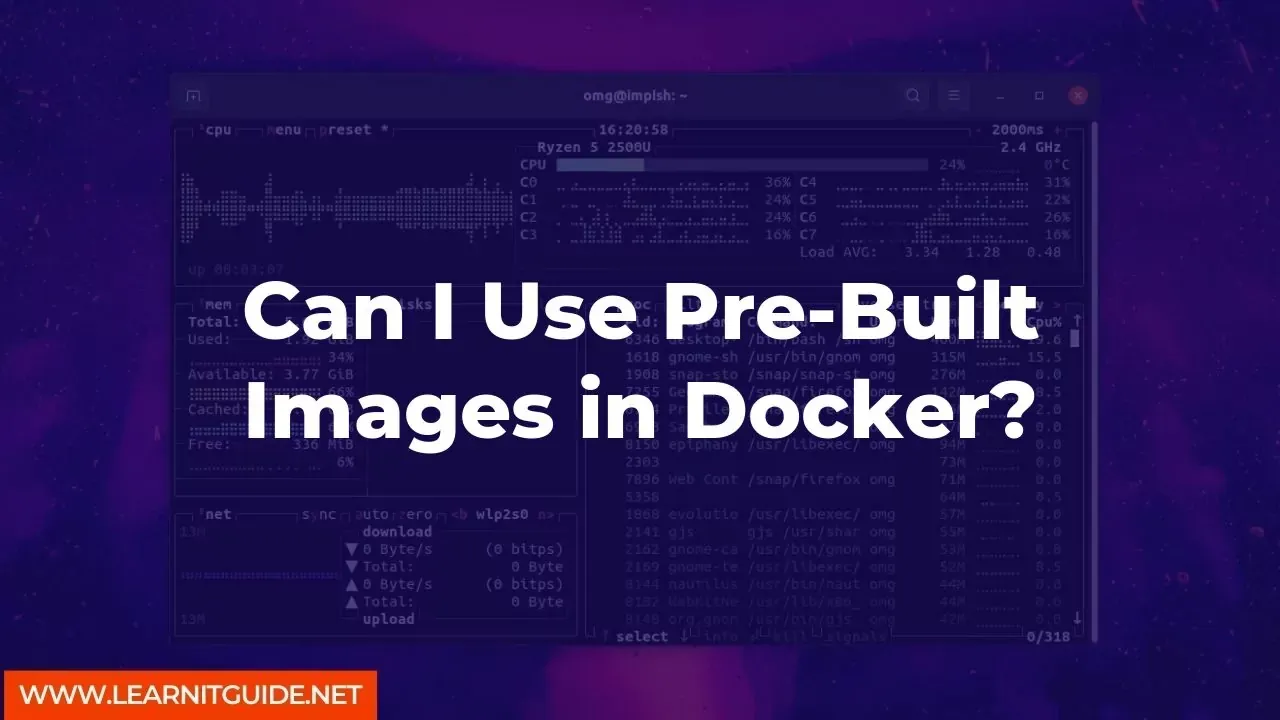






0 Comments