VirtualBox is a popular open-source virtualization software that allows you to run multiple operating systems on a single machine. If you are a Linux user and want to install VirtualBox on your system, then you have come to the right place. In this article, we will guide you through the step-by-step process of installing VirtualBox on Linux.
Prerequisites
Before we proceed with the installation, make sure that you have the following prerequisites:- A Linux machine with a supported kernel version.
- The root or sudo access to your machine.
- The latest version of VirtualBox downloaded from the official website.
Step-by-Step Installation Guide
Follow the steps below to install VirtualBox on your Linux machine:
Step 1: Add VirtualBox Repository
Open the terminal on your Linux machine and add the VirtualBox repository to your system. Run the following command to add the repository:
sudo add-apt-repository "deb [arch=amd64] https://download.virtualbox.org/virtualbox/debian $(lsb_release -cs) contrib"
Step 2: Download and Import the Oracle Key
Next, you need to download and import the Oracle key to your system. Run the following commands to do so:
wget -q https://www.virtualbox.org/download/oracle_vbox_2016.asc -O- | sudo apt-key add -
wget -q https://www.virtualbox.org/download/oracle_vbox.asc -O- | sudo apt-key add -
Step 3: Update Your System
Update your system's package list to ensure that you have the latest updates and dependencies installed. Run the following command to update your system:
sudo apt update
Step 4: Install VirtualBox
Finally, install VirtualBox on your Linux machine by running the following command:
sudo apt install virtualbox-6.1
That's it! You have successfully installed VirtualBox on your Linux machine.
Verifying VirtualBox Installation
To verify that VirtualBox has been installed successfully, you can open the VirtualBox application from the terminal by typing virtualbox and hitting Enter. The VirtualBox GUI should launch without any errors.
More Examples
If you face any issues during the installation, you can visit the VirtualBox forums or the official documentation for more examples and troubleshooting guides.VirtualBox is a powerful tool that allows you to run multiple operating systems on a single machine, and installing it on Linux is a straightforward process. By following the step-by-step guide provided in this article, you should be able to install VirtualBox on your Linux machine without any issues.
Related Searches and Questions asked:
That's it for this post. Keep practicing and have fun. Leave your comments if any.

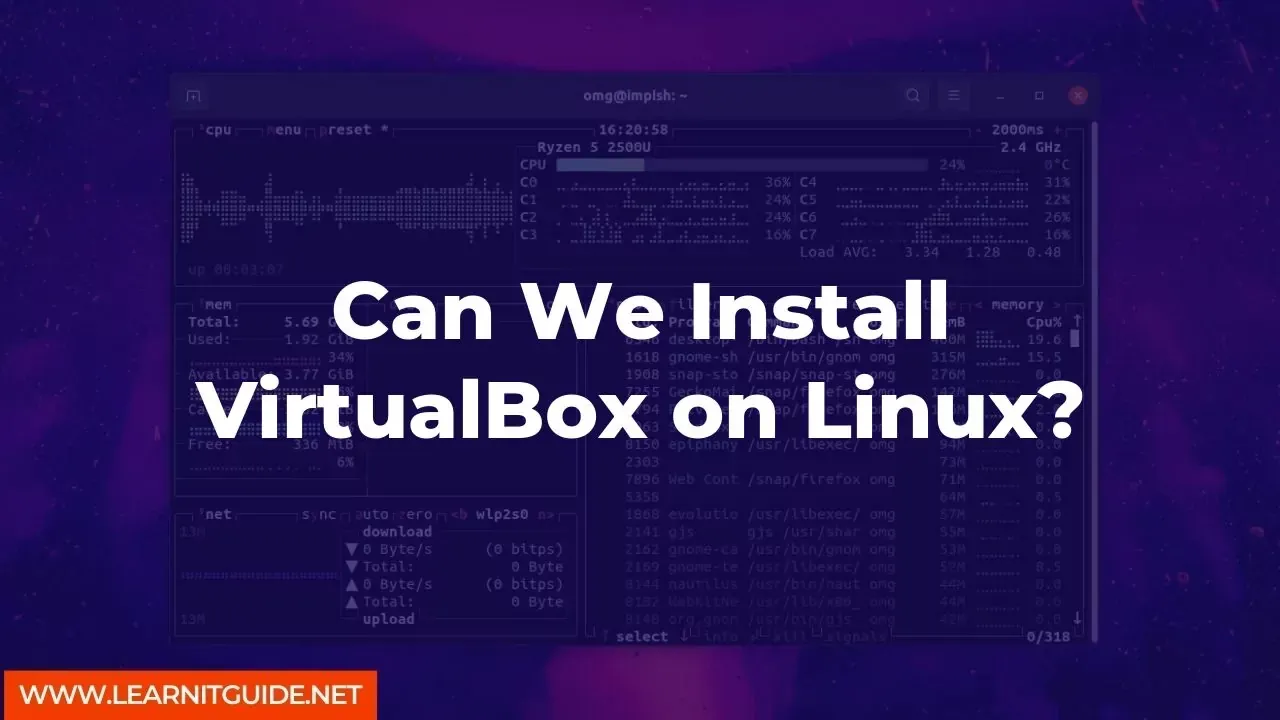






0 Comments