FTP (File Transfer Protocol) is a standard network protocol used to transfer files from one host to another over a TCP-based network. In Red Hat Enterprise Linux (RHEL) 7, the default FTP server is vsftpd, which stands for "Very Secure FTP daemon." vsftpd is an FTP server that is easy to install, configure, and use. This article will guide you through the process of configuring vsftpd on RHEL 7.
Table of Contents
Installing vsftpd on RHEL 7
Configuring vsftpd on RHEL 7
Adding Users to vsftpd
Testing vsftpd
Installing vsftpd on RHEL 7
Before you can configure vsftpd, you need to install it on your RHEL 7 system. To do this, open a terminal window and run the following command:sudo yum install vsftpd
This will install vsftpd on your system.
Configuring vsftpd on RHEL 7
After installing vsftpd, you need to configure it to meet your needs. To do this, open the vsftpd configuration file using a text editor:sudo nano /etc/vsftpd/vsftpd.conf
In this file, you can configure various options related to the behavior of vsftpd. Some common configuration options include:
- anonymous_enable: Set this option to "YES" if you want to allow anonymous FTP connections. Set it to "NO" to disallow anonymous connections.
- local_enable: Set this option to "YES" if you want to allow local (i.e., non-anonymous) FTP connections. Set it to "NO" to disallow local connections.
- write_enable: Set this option to "YES" if you want to allow users to upload files to the FTP server. Set it to "NO" to disallow file uploads.
- chroot_local_user: Set this option to "YES" if you want to jail users to their home directory. Set it to "NO" to allow users to browse the entire filesystem.
Once you have made your desired changes to the vsftpd configuration file, save and close the file.
Adding Users to vsftpd
To allow users to connect to vsftpd, you need to add them to the system and configure their FTP access. To add a user to the system, use the following command:sudo useradd username
Replace "username" with the desired username.
Next, you need to set a password for the user:
sudo passwd username
Replace "username" with the username you just created.
To allow the user to connect to vsftpd, you need to add them to the vsftpd user list. Open the vsftpd user list file using a text editor:
sudo nano /etc/vsftpd/user_list
Add the username to the file, one username per line. Save and close the file.
Testing vsftpd
To test your vsftpd configuration, you can connect to it using an FTP client. Open your preferred FTP client and connect to your RHEL 7 system using the hostname or IP address of your system, the username you created earlier, and the corresponding password.If your vsftpd configuration is correct, you should be able to connect to the FTP server and upload or download files as appropriate.
Related Searches and Questions asked:
That's it for this post. Keep practicing and have fun. Leave your comments if any.

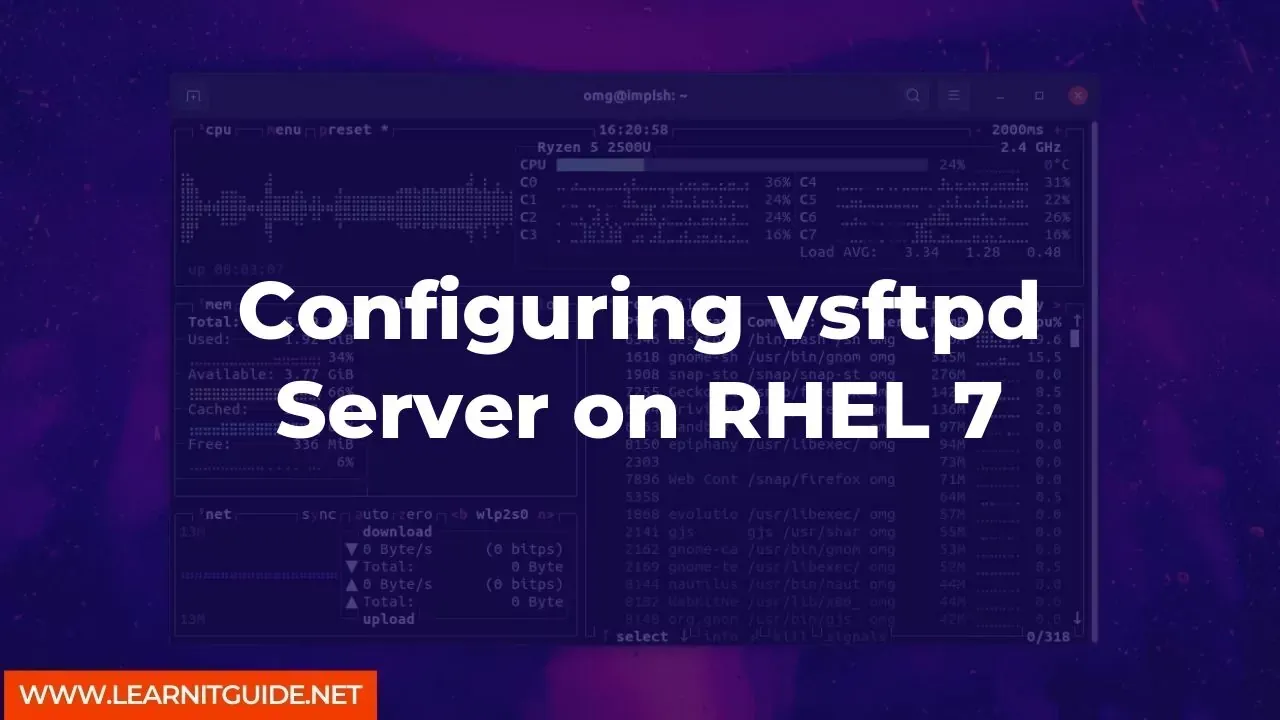






0 Comments