If you're looking to deploy a Spring Boot application, Docker is a popular choice due to its portability and ease of use. Docker provides a lightweight and isolated environment for your application to run in, making it easy to deploy to any environment. In this article, we'll walk you through the steps to deploy your Spring Boot application with Docker.
Prerequisites
Before we dive into the deployment process, here are the prerequisites you'll need:- A Spring Boot application
- Docker installed on your system
- Basic understanding of Docker commands and concepts
Step 1: Build a Docker Image
The first step to deploy your Spring Boot application with Docker is to create a Docker image. A Docker image is a lightweight, standalone, and executable package that includes everything needed to run your application. To build a Docker image, you'll need to create a Dockerfile in the root directory of your Spring Boot application.
Create a file named Dockerfile and add the following contents:
FROM openjdk:8-jdk-alpine
EXPOSE 8080
ADD target/<your-jar-file>.jar app.jar
ENTRYPOINT ["java","-jar","/app.jar"]
This Dockerfile uses the openjdk:8-jdk-alpine base image and exposes port 8080. It also adds the target/<your-jar-file>.jar file to the Docker image and sets it as the entry point.
To build the Docker image, run the following command in the root directory of your Spring Boot application:
docker build -t <your-image-name> .
This command builds a Docker image with the tag <your-image-name> using the current directory as the build context.
Step 2: Run the Docker Container
Once you have created the Docker image, you can run it in a container. A container is an instance of a Docker image that is isolated from the host system and other containers.
To run the Docker container, run the following command:
docker run -p 8080:8080 <your-image-name>
This command starts a container from the <your-image-name> image and maps port 8080 in the container to port 8080 on the host system.
To verify that your Spring Boot application is running in the container, open a web browser and navigate to http://localhost:8080.
Step 3: Push the Docker Image to a Registry
If you want to deploy your Docker image to a remote environment, you'll need to push it to a Docker registry. A Docker registry is a server that stores Docker images.
To push the Docker image to a registry, follow these steps:
- Log in to the registry using the following command:
docker login <registry-url>
- Tag the Docker image with the registry URL and a version number:
docker tag <your-image-name> <registry-url>/<your-image-name>:<version>
- Push the Docker image to the registry:
docker push <registry-url>/<your-image-name>:<version>
This command pushes the Docker image to the registry specified by <registry-url>.
In this article, we've walked you through the steps to deploy your Spring Boot application with Docker. We've shown you how to build a Docker image, run a Docker container, and push a Docker image to a registry. By using Docker, you can easily deploy your Spring Boot application to any environment, making it a powerful tool for modern software development.
Related Searches and Questions asked:
That's it for this post. Keep practicing and have fun. Leave your comments if any.

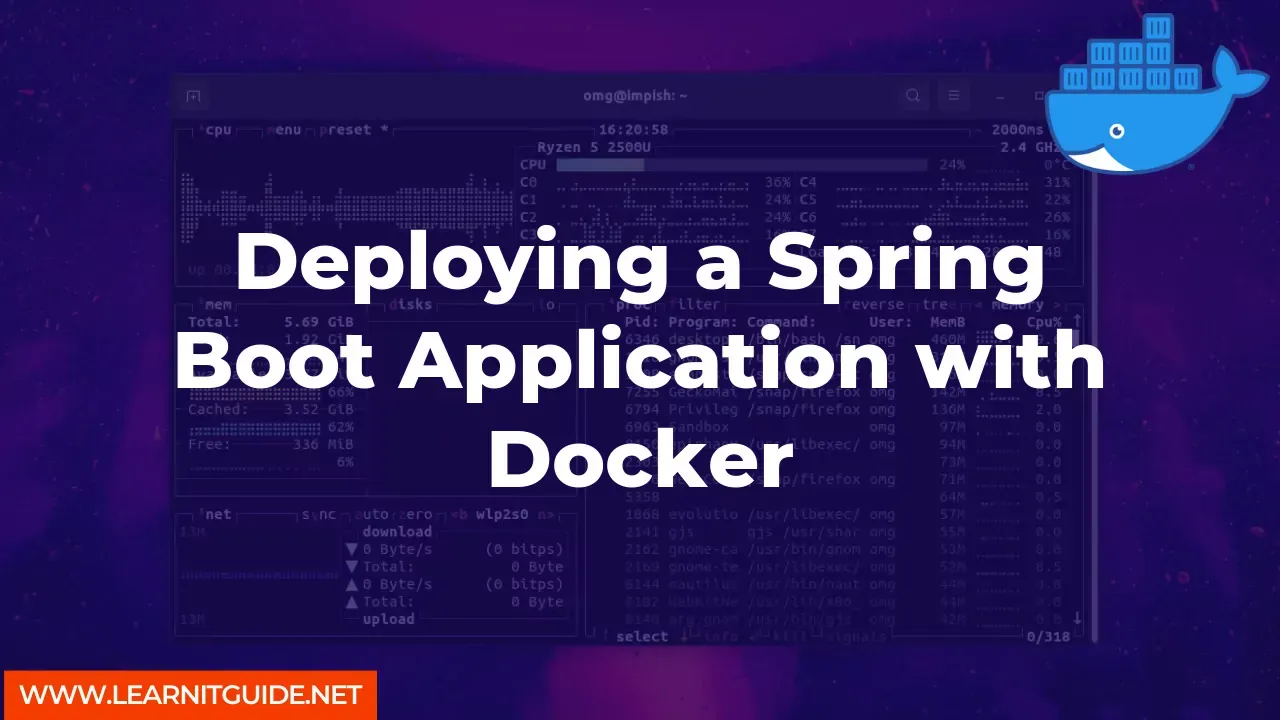






0 Comments