Kubernetes is a popular open-source container orchestration platform that is widely used for deploying and managing containerized applications. One of the essential components of Kubernetes is DNS, which is used to map the service names to their corresponding IP addresses. CoreDNS is a flexible and extensible DNS server that is commonly used as the default DNS server in Kubernetes. In this article, we will discuss how to configure CoreDNS for Kubernetes.
Prerequisites
Before we proceed, ensure that you have the following prerequisites:
- A running Kubernetes cluster
- kubectl command-line tool
- Basic knowledge of Kubernetes and DNS
Step 1: Check the Current DNS Configuration
To check the current DNS configuration in your Kubernetes cluster, run the following command:
kubectl get configmap coredns -n kube-system -o yaml
This command will display the CoreDNS configuration in YAML format.
Step 2: Edit the CoreDNS Configuration
To edit the CoreDNS configuration, you need to modify the coredns ConfigMap in the kube-system namespace. You can edit the ConfigMap using the kubectl edit command. For example, to edit the coredns ConfigMap, run the following command:
kubectl edit configmap coredns -n kube-system
This command will open the coredns ConfigMap in the default editor. You can then modify the configuration as per your requirements. Once you are done with the modifications, save the changes and exit the editor.
Step 3: Verify the CoreDNS Configuration
To verify the CoreDNS configuration, you can run a test pod and try to resolve the DNS names. For example, you can create a test pod using the following YAML manifest:
apiVersion: v1
kind: Pod
metadata:
name: test-pod
spec:
containers:
- name: test-container
image: busybox
command: ['sh', '-c', 'sleep 3600']
Once the pod is created, you can log in to the pod and try to resolve the DNS names. For example, you can run the following commands to resolve the DNS name of the Kubernetes API server:
kubectl exec -it test-pod -- sh
nslookup kubernetes.default
If the DNS resolution is successful, you have configured CoreDNS correctly.
Step 4: Additional Configuration
In addition to the basic configuration, you can also customize CoreDNS by adding plugins and middleware. You can add the plugins and middleware by modifying the CoreDNS configuration in the coredns ConfigMap.
For example, to add a custom domain name to the CoreDNS configuration, you can add the following lines to the coredns ConfigMap:
.:53 {
forward . 8.8.8.8
log
errors
}
example.com:53 {
file /etc/coredns/example.com.db
}
This configuration will forward all the DNS requests to the Google DNS server (8.8.8.8) and serve the DNS records for the example.com domain from the /etc/coredns/example.com.db file.
So, CoreDNS is an essential component of Kubernetes that provides a flexible and extensible DNS server. By following the steps outlined in this article, you can configure CoreDNS for your Kubernetes cluster and customize it as per your requirements.
Related Searches and Questions asked:
That's it for this post. Keep practicing and have fun. Leave your comments if any.

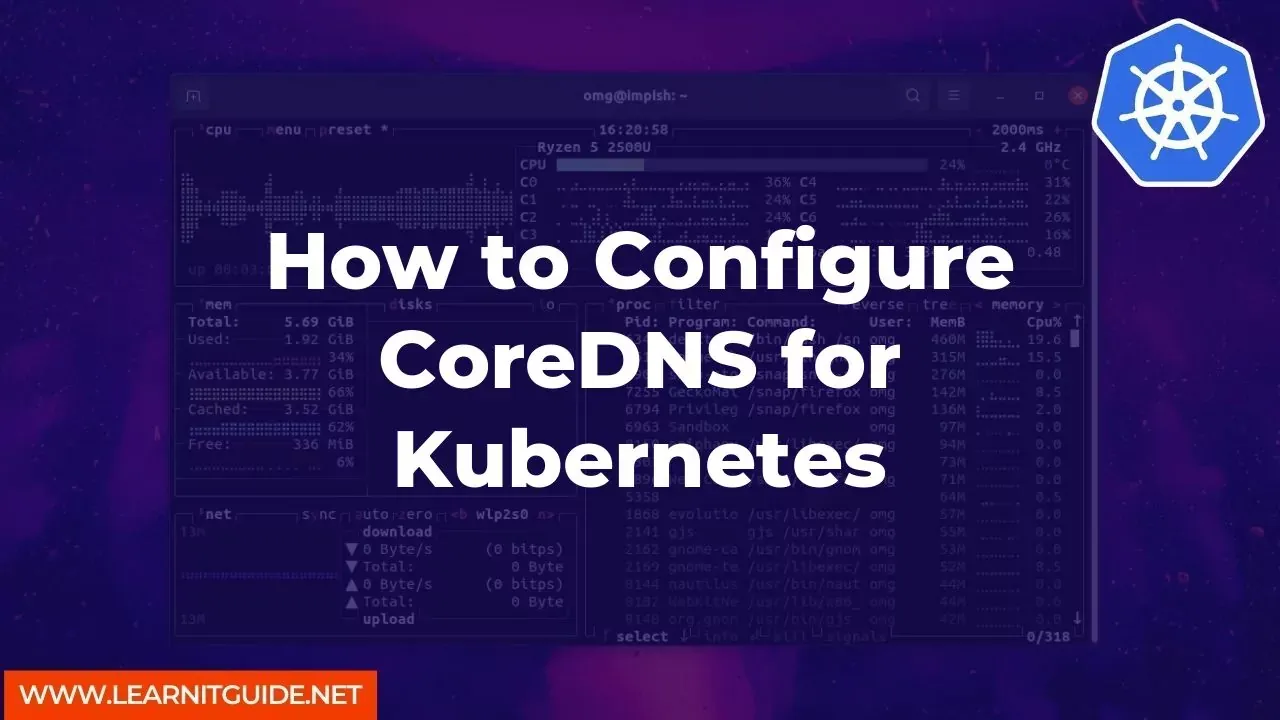






0 تعليقات