A DNS (Domain Name System) server is responsible for translating domain names into IP addresses. It is an essential part of any network infrastructure as it allows devices to communicate with each other using domain names instead of IP addresses. In this article, we will go through the steps of configuring a DNS server.
Table of Contents
- Understanding DNS
- Choosing a DNS Server
- Installing and Configuring DNS Server on Windows
- Configuring DNS Zones and Records
- Testing DNS Server
- Troubleshooting DNS Server
Understanding DNS:
DNS is a hierarchical naming system that allows us to assign domain names to IP addresses. When a device wants to connect to another device using a domain name, it sends a DNS query to a DNS server to translate the domain name into an IP address. There are two types of DNS servers - authoritative DNS servers and recursive DNS servers.Choosing a DNS Server:
There are many DNS server software available, both open-source and commercial. Some of the popular open-source DNS servers are BIND, Unbound, and NSD. For Windows, we can use the DNS server role that comes with Windows Server.Installing and Configuring DNS Server on Windows:
- Open the Server Manager on your Windows Server.
- Click on the "Add roles and features" option.
- Select the "DNS Server" role and click next.
- Click next until you reach the "Install" button, and then click on it.
- After the installation is complete, open the DNS Manager from the Server Manager.
- Right-click on the server name and select the "Configure a DNS Server" option.
- Follow the wizard to configure the basic DNS settings such as the forwarders and root hints.
Configuring DNS Zones and Records:
- In the DNS Manager, right-click on the server name and select the "New Zone" option.
- Follow the wizard to create a new DNS zone.
- Once the zone is created, right-click on it and select the "New Host (A or AAAA)" option to create a new DNS record.
- Enter the hostname and IP address of the device you want to add to the DNS zone.
- Repeat step 3 and 4 to add more devices to the DNS zone.
Testing DNS Server:
- Open the command prompt on a device on the same network as the DNS server.
- Type "nslookup" followed by the hostname of a device in the DNS zone.
- The IP address of the device should be displayed.
Troubleshooting DNS Server:
- Check the DNS server logs for any errors or warnings.
- Verify that the DNS server is running and that the correct ports are open.
- Check that the DNS zone and records are configured correctly.
Configuring a DNS server is an essential task for any network administrator. By following the steps outlined in this article, you should be able to configure a DNS server on Windows and start resolving domain names to IP addresses.
Related Searches and Questions asked:
That's it for this post. Keep practicing and have fun. Leave your comments if any.

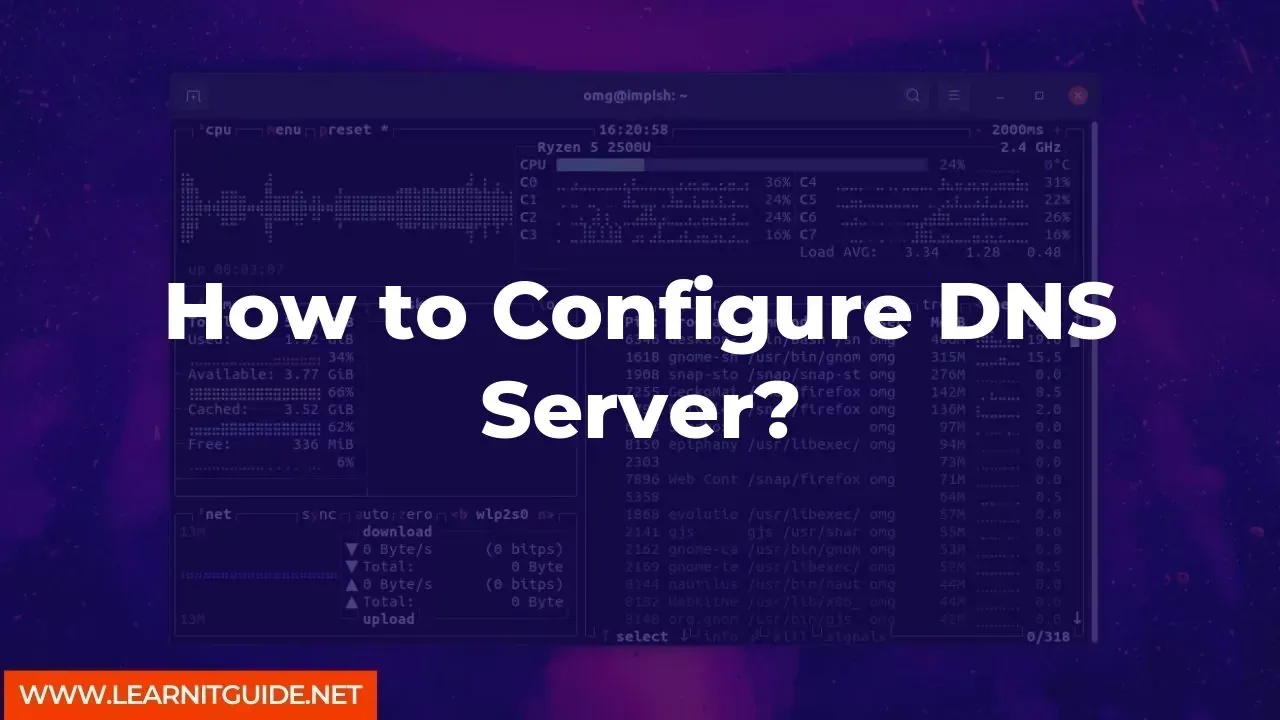






0 Comments