If you're planning to develop a Magento 2.4 application, using Docker containers can provide many advantages. Docker can make your development process more efficient, and also make it easier to manage your dependencies.
In this article, we will guide you through the process of configuring Magento 2.4 with Docker.
Prerequisites:
- Docker installed on your machine
- A basic understanding of the Docker CLI
Step 1: Download the Magento 2.4 repository
First, you need to download the Magento 2.4 repository from GitHub. Run the following command to clone the repository:
git clone https://github.com/magento/magento2.git
Step 2: Create a Docker Compose file
Next, create a Docker Compose file in the root directory of the Magento 2.4 repository. Name the file docker-compose.yml. This file will define the services and containers needed to run Magento.
Here's an example Docker Compose file:
version: '3'
services:
db:
image: mysql:5.7
command: --default-authentication-plugin=mysql_native_password
restart: always
ports:
- "3306:3306"
environment:
MYSQL_ROOT_PASSWORD: root
MYSQL_DATABASE: magento2
web:
build: .
ports:
- "80:80"
depends_on:
- db
environment:
MAGENTO_DB_HOST: db
MAGENTO_DB_USER: root
MAGENTO_DB_PASSWORD: root
MAGENTO_DB_NAME: magento2
MAGENTO_BASE_URL: http://localhost
MAGENTO_ADMIN_FIRSTNAME: John
MAGENTO_ADMIN_LASTNAME: Doe
MAGENTO_ADMIN_EMAIL: john.doe@example.com
MAGENTO_ADMIN_USERNAME: admin
MAGENTO_ADMIN_PASSWORD: password
This file defines two services: a MySQL database service and a web service. The web service builds the Magento 2.4 image and sets environment variables that are used to configure the Magento installation.
Step 3: Build the Docker containers
Now that you have the Docker Compose file defined, you can build the Docker containers. Run the following command to build the web service:
docker-compose build web
Step 4: Start the Docker containers
Once the containers have been built, you can start them by running the following command:
docker-compose up
This command will start the MySQL database service and the web service. Once the containers are running, you can access the Magento 2.4 installation by visiting http://localhost in your web browser.
Step 5: Complete the Magento 2.4 installation
Now that the Docker containers are running, you can complete the Magento 2.4 installation. Follow the prompts in the Magento installation wizard to complete the installation process.
Congratulations! You have successfully configured Magento 2.4 with Docker.
Additional commands:
- To stop the containers, run:
docker-compose stop - To remove the containers, run:
docker-compose down
Note: When you remove the containers, all data stored in the MySQL database will be lost.
Using Docker to configure Magento 2.4 can make your development process more efficient and easier to manage. With the steps outlined in this article, you can easily configure Magento 2.4 with Docker and get started with your development project.
Related Searches and Questions asked:
That's it for this post. Keep practicing and have fun. Leave your comments if any.

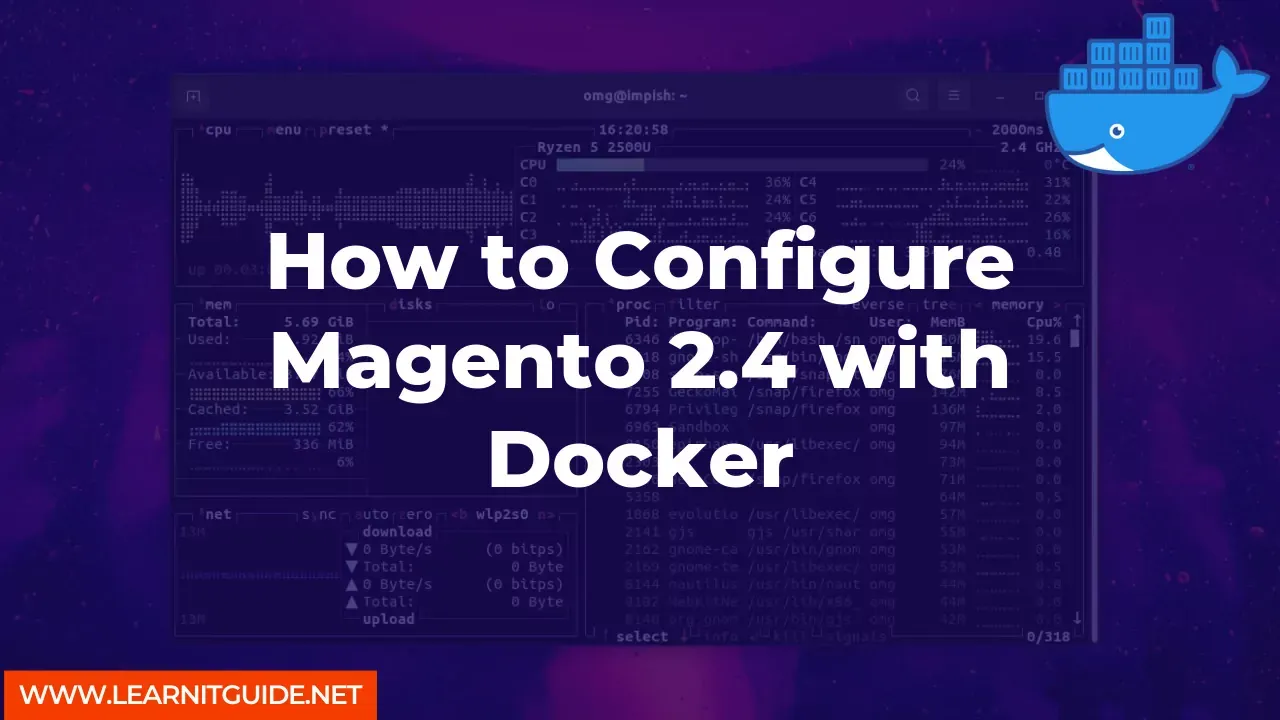






0 Comments