If you are a Linux user, you are probably familiar with SSH (Secure Shell) which is a protocol for securely accessing a remote system. In Ubuntu, SSH is already installed, but you might need to create an SSH key pair to allow secure communication between your local machine and a remote server. In this article, we will guide you on how to create SSH in Ubuntu.
Step 1: Check if SSH is installed
The first step is to check if SSH is already installed on your Ubuntu system. You can do this by running the following command in your terminal:
sudo apt-get update
sudo apt-get install openssh-server
If SSH is already installed, you will see a message saying that it is already the newest version. If not, it will install the SSH server.
Step 2: Create an SSH Key Pair
To create an SSH key pair, you can use the ssh-keygen command. This command will generate two keys, a public key, and a private key. The public key is meant to be shared with the remote server, while the private key is kept on your local machine.
Run the following command in your terminal:
ssh-keygen -t rsa
This will create an RSA key pair. You can press enter to accept the default file location and passphrase, or you can specify a custom location and passphrase.
Step 3: Add the Public Key to the Remote Server
To allow SSH communication between your local machine and the remote server, you need to add the public key to the server's authorized_keys file.
You can copy your public key to the remote server using the ssh-copy-id command. Replace username and remote_server_ip_address with your own values:
ssh-copy-id username@remote_server_ip_address
This will add your public key to the authorized_keys file on the remote server.
Step 4: Test SSH Connection
You can now test the SSH connection between your local machine and the remote server. Run the following command in your terminal:
ssh username@remote_server_ip_address
This will establish an SSH connection to the remote server using your private key. If everything works correctly, you should be able to access the remote server's terminal.
More Examples
Here are some additional commands that you might find useful:
- To view the contents of your public key, run the following command:
cat ~/.ssh/id_rsa.pub
- To change the passphrase for your private key, run the following command:
ssh-keygen -p
- To remove a remote server's key from your known_hosts file, run the following command:
ssh-keygen -R remote_server_ip_address
We hope this guide helped you create an SSH key pair in Ubuntu. If you have any questions or feedback, please let us know in the comments below.
Related Searches and Questions asked:
That's it for this post. Keep practicing and have fun. Leave your comments if any.

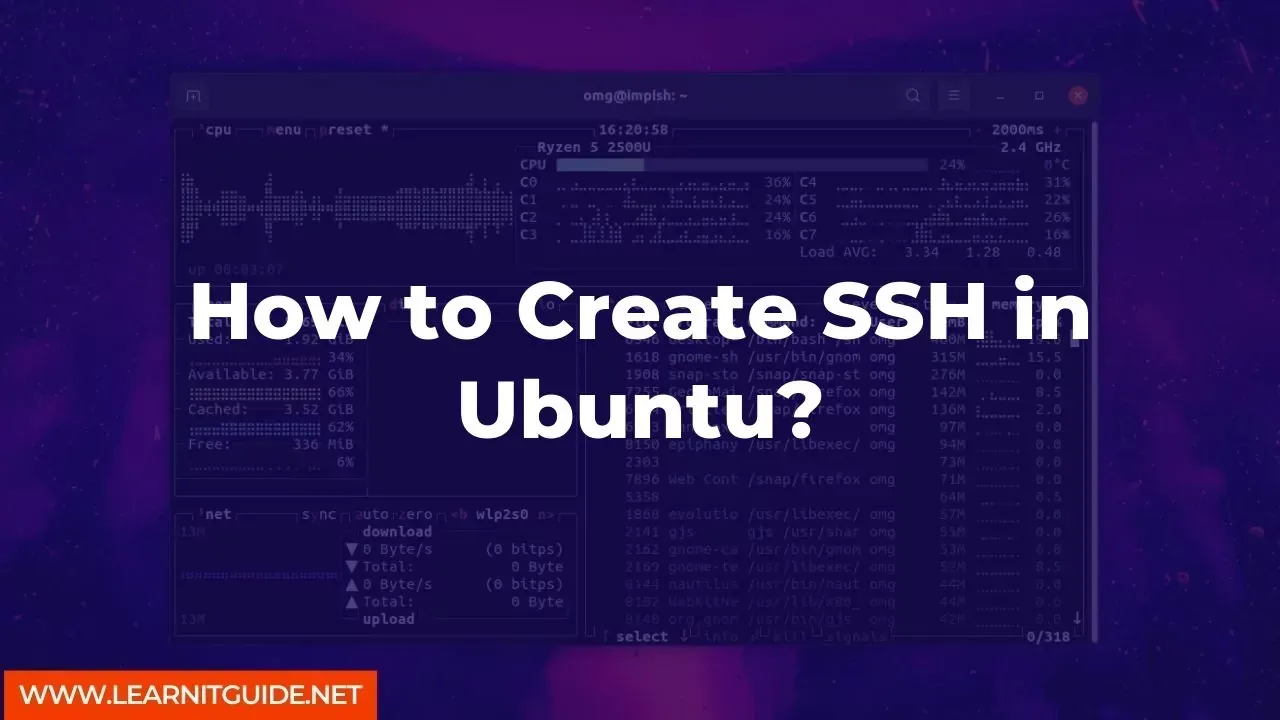






0 Comments