Kubernetes is a powerful tool that helps manage containerized workloads and services. It is designed to be scalable, fault-tolerant, and resilient. However, there are times when Kubernetes can experience CPU issues, which can cause applications to slow down or even crash. In this article, we will discuss how to fix CPU issues on Kubernetes.
Kubernetes is a container orchestration system that provides a platform for running and managing containerized applications. It is designed to be scalable, reliable, and fault-tolerant. However, even with its robust architecture, it is still susceptible to CPU issues, which can negatively affect the performance of applications running on the platform.
Table of Contents
- Understanding CPU issues on Kubernetes
- Identifying CPU issues on Kubernetes
- Fixing CPU issues on Kubernetes
Understanding CPU issues on Kubernetes
CPU issues on Kubernetes can arise when a container or pod is consuming too much CPU resources. This can lead to performance issues and even cause the container or pod to crash. There are several reasons why a container or pod may consume too much CPU resources, including inefficient code, too many requests, or too much data.Identifying CPU issues on Kubernetes
Identifying CPU issues on Kubernetes requires monitoring the performance of your containers and pods. Kubernetes provides several tools for monitoring performance, including kube-state-metrics, Prometheus, and Grafana. These tools can help you identify containers or pods that are consuming too much CPU resources and take action to fix the issue.Fixing CPU issues on Kubernetes
To fix CPU issues on Kubernetes, you can take several steps, including:- Limiting CPU resources: You can limit the amount of CPU resources that a container or pod can consume. This can be done by specifying resource limits in the container or pod definition file.
For example, the following command limits the CPU resources for a container:
resources:
limits:
cpu: "1"
- Scaling resources: You can also scale resources to ensure that there are enough CPU resources available for your containers or pods. This can be done by increasing the number of replicas or nodes in your Kubernetes cluster.
For example, the following command increases the number of replicas for a deployment:
kubectl scale deployment my-deployment --replicas=3
- Optimizing code: You can optimize the code in your containers or pods to reduce CPU usage. This can be done by identifying and eliminating inefficient code or by using more efficient algorithms.
For example, the following command updates a container image with optimized code:
kubectl set image deployment/my-deployment my-container=my-image:optimized
More Examples:
There are several other steps you can take to fix CPU issues on Kubernetes, including:Monitoring: You can monitor the performance of your containers and pods using Kubernetes monitoring tools such as kube-state-metrics, Prometheus, and Grafana.
Troubleshooting: You can troubleshoot CPU issues by examining logs, identifying problematic containers or pods, and debugging code.
Updating Kubernetes: You can update Kubernetes to the latest version to take advantage of new features and bug fixes that may improve CPU performance.
CPU issues on Kubernetes can negatively affect the performance of your applications. However, by monitoring performance, identifying issues, and taking action to fix them, you can ensure that your applications run smoothly and efficiently on the platform. With the steps outlined in this article, you should be able to fix CPU issues on Kubernetes and ensure that your applications run smoothly.
Related Searches and Questions asked:
That's it for this post. Keep practicing and have fun. Leave your comments if any.

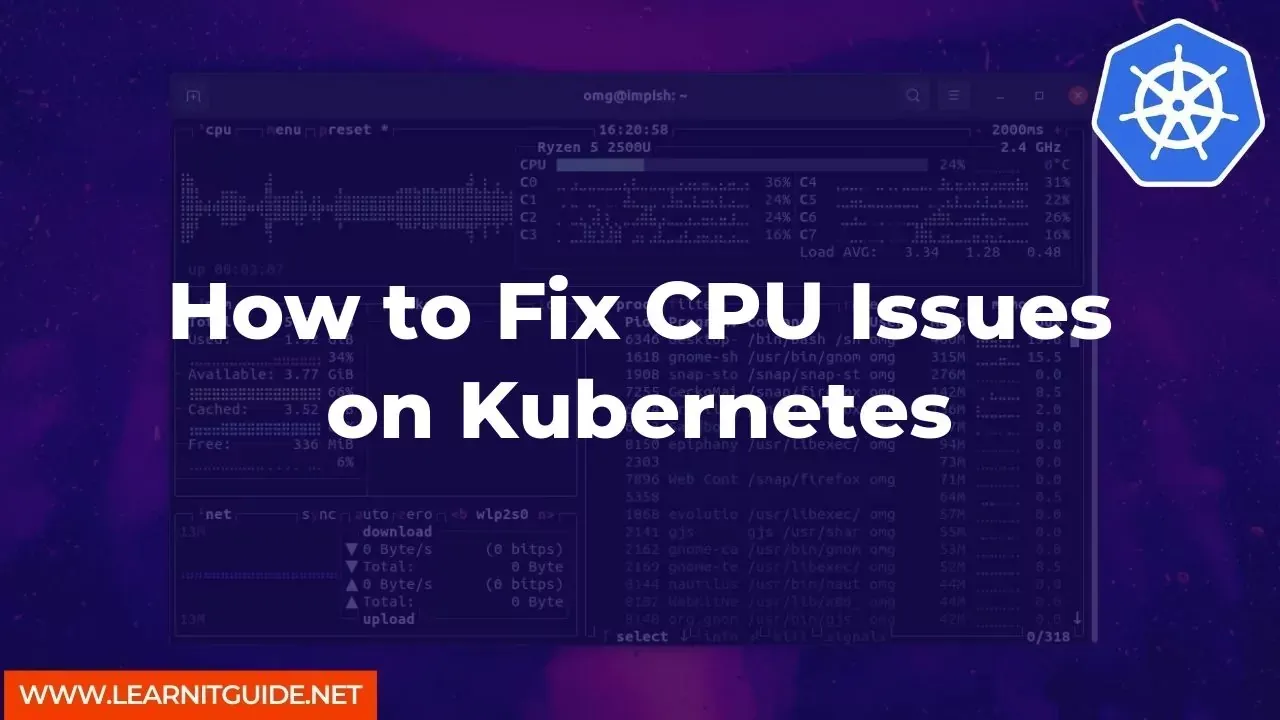






0 Comments