If you're running applications in a Kubernetes cluster, you might encounter an OOMkilled error. This error occurs when a container consumes too much memory, and the Kubernetes system is forced to terminate the container to prevent it from consuming more resources.
When this happens, it can be challenging to diagnose the issue and fix it. In this article, we'll walk you through the steps to fix the Kubernetes OOMkilled error.
Step 1: Identify the Affected Pod
The first step in fixing the Kubernetes OOMkilled error is to identify the affected pod. You can do this by running the following command:
kubectl get pods --all-namespaces | grep -i OOM
This command will show you a list of all the pods that have been OOMkilled. Once you've identified the affected pod, you can move on to the next step.
Step 2: Check the Resource Limits
The next step is to check the resource limits for the container that was OOMkilled. You can do this by running the following command:
kubectl describe pod <pod-name>
Look for the "Limits" section of the output. This section will show you the resource limits for the container. If the container is consuming more resources than its limits, it can cause the OOMkilled error.
Step 3: Increase Resource Limits
If the container is consuming more resources than its limits, you can increase the limits by editing the pod's YAML file. To do this, run the following command:
kubectl edit pod <pod-name>
This command will open the pod's YAML file in your default text editor. Look for the "resources" section of the file, and increase the resource limits as needed. Once you've made the changes, save the file and exit the editor.
Step 4: Restart the Pod
After increasing the resource limits, you need to restart the pod to apply the changes. You can do this by running the following command:
kubectl delete pod <pod-name>
This command will delete the pod, and Kubernetes will automatically create a new one with the updated resource limits.
Step 5: Monitor the Pod
Finally, you should monitor the pod to ensure that it's no longer being OOMkilled. You can do this by running the following command:
kubectl logs -f <pod-name>
This command will show you the logs for the container. Look for any errors related to memory consumption. If there are no errors, then the issue has been resolved.
In this article, we've shown you how to fix the Kubernetes OOMkilled error. By following the steps outlined in this article, you should be able to diagnose and fix the issue quickly and easily. Remember to always monitor your pods for errors to ensure that your applications are running smoothly.
Related Searches and Questions asked:
That's it for this post. Keep practicing and have fun. Leave your comments if any.

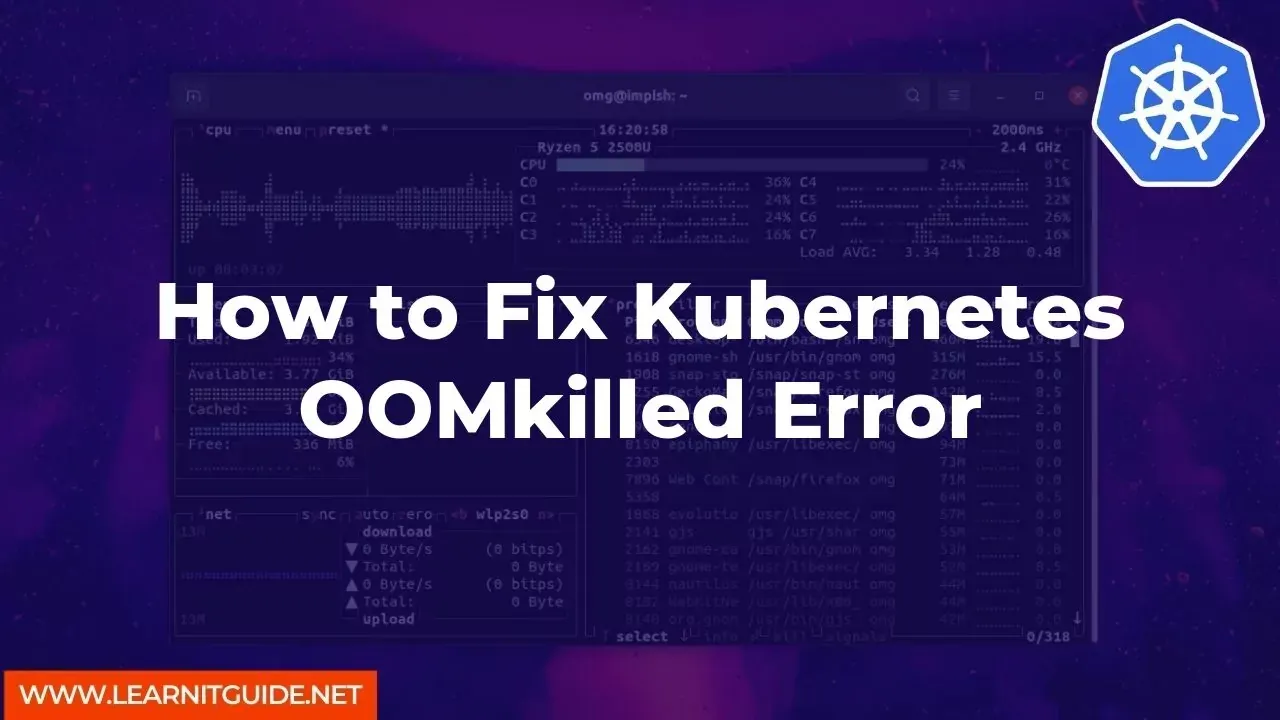





0 Comments