If you need to transfer files between computers or devices, one of the most common ways to do so is by using an FTP (File Transfer Protocol) server. Serv-U FTP Server is a popular choice for those looking to set up an FTP server on their Ubuntu 22.04 machine. In this article, we will guide you through the installation and configuration of Serv-U FTP Server on Ubuntu 22.04.
Prerequisites:
Before we begin, make sure that you have root access to your Ubuntu 22.04 machine and have installed the following packages:- wget
- unzip
- tar
Step 1: Download and Extract Serv-U FTP Server
To download Serv-U FTP Server, open the terminal on your Ubuntu 22.04 machine and run the following command:
wget https://www.serv-u.com/pub/ServU-File-Server/ServU-File-Server-Linux-x64.zip
Once the download is complete, extract the downloaded zip file using the following command:
unzip ServU-File-Server-Linux-x64.zip
Step 2: Install Serv-U FTP Server
To install Serv-U FTP Server, navigate to the extracted directory and run the following command:
sudo sh install.sh
Follow the prompts to complete the installation process.
Step 3: Configure Serv-U FTP Server
Once Serv-U FTP Server is installed, you will need to configure it. The configuration file is located at /opt/Serv-U/servudata.xml. You can edit this file using a text editor of your choice.
Here are some of the most common settings that you may want to configure:
- Server name: <ServerName>Your_Server_Name</ServerName>
- IP address: <ListenOnIPAddress>0.0.0.0</ListenOnIPAddress>
- Port number: <ListenOnPort>21</ListenOnPort>
- Maximum number of connections: <MaxConnections>100</MaxConnections>
- Maximum number of users: <MaxUsers>50</MaxUsers>
- Maximum number of groups: <MaxGroups>10</MaxGroups>
Step 4: Start Serv-U FTP Server
To start Serv-U FTP Server, run the following command:
sudo /etc/init.d/Serv-U start
Step 5: Test the Server
To test if the server is running properly, you can use an FTP client such as FileZilla. Open FileZilla and enter the IP address of your Ubuntu 22.04 machine, along with the username and password you created during the installation process.
Congratulations! You have successfully installed and configured Serv-U FTP Server on Ubuntu 22.04.
Related Searches and Questions asked:
That's it for this post. Keep practicing and have fun. Leave your comments if any.

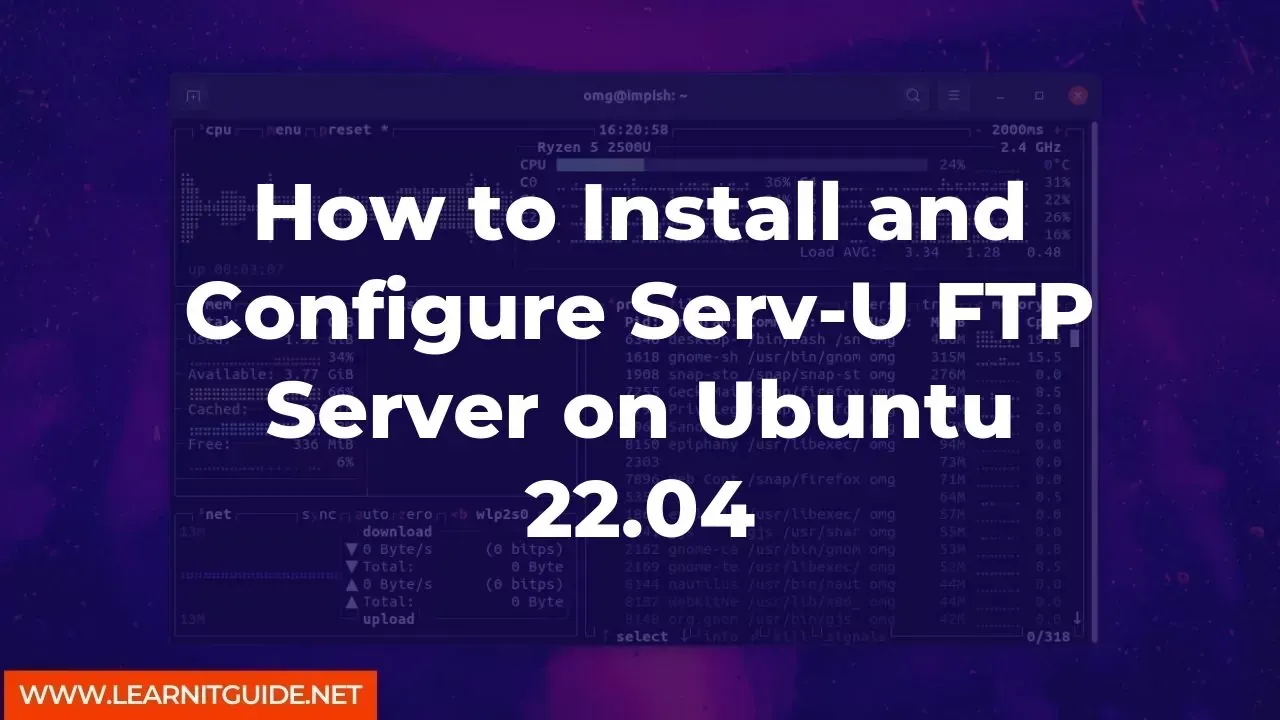






0 Comments