Docker is a popular platform for developing, deploying, and running applications using containers. Containers provide a lightweight and portable environment that can be easily shared across different systems. In this article, we will learn how to install Docker on Linux Mint.
Prerequisites:
Before we begin, make sure that you have a Linux Mint system with the following prerequisites installed:
- A 64-bit version of Linux Mint 18.x or higher
- Kernel version 3.10 or higher
- The apt package manager must be installed
- A user account with sudo privileges
Step 1: Update your system
Before we start installing Docker, it is recommended to update the system to the latest version using the following command:
sudo apt-get update
Step 2: Install Docker
Docker provides a convenience script that installs Docker on Linux. Use the following command to download and install Docker:
curl -fsSL https://get.docker.com -o get-docker.sh
sudo sh get-docker.sh
This command downloads the script and runs it with administrative privileges. The script installs the latest version of Docker.
Step 3: Verify Docker Installation
To check whether Docker is installed and running correctly, use the following command:
sudo docker run hello-world
This command downloads a test image and runs it in a container. If everything is working correctly, you should see a message that says "Hello from Docker!" followed by some additional output.
Step 4: Add your user to the Docker group
By default, Docker requires administrative privileges to run. To avoid having to use sudo every time you run Docker, you can add your user to the Docker group using the following command:
sudo usermod -aG docker $USER
Note: Replace $USER with your username.
After running this command, you need to log out and log back in again for the changes to take effect.
Step 5: Using Docker
You can now start using Docker by running various Docker commands such as docker ps to view the running containers, docker images to list the images available on your system, and docker pull to download images from Docker Hub.
More Examples:
To start a new container, use the following command:
sudo docker run -it ubuntu /bin/bash
This command starts a new container based on the Ubuntu image and opens a shell inside the container.
To stop a running container, use the following command:
sudo docker stop CONTAINER_ID
Replace CONTAINER_ID with the ID of the container you want to stop.
To remove a container, use the following command:
sudo docker rm CONTAINER_ID
Replace CONTAINER_ID with the ID of the container you want to remove.
In this article, we have learned how to install Docker on Linux Mint. Docker provides an easy and convenient way to develop, deploy, and run applications using containers. By following the steps outlined in this article, you should be able to get started with Docker on Linux Mint in no time.
Related Searches and Questions asked:
That's it for this post. Keep practicing and have fun. Leave your comments if any.

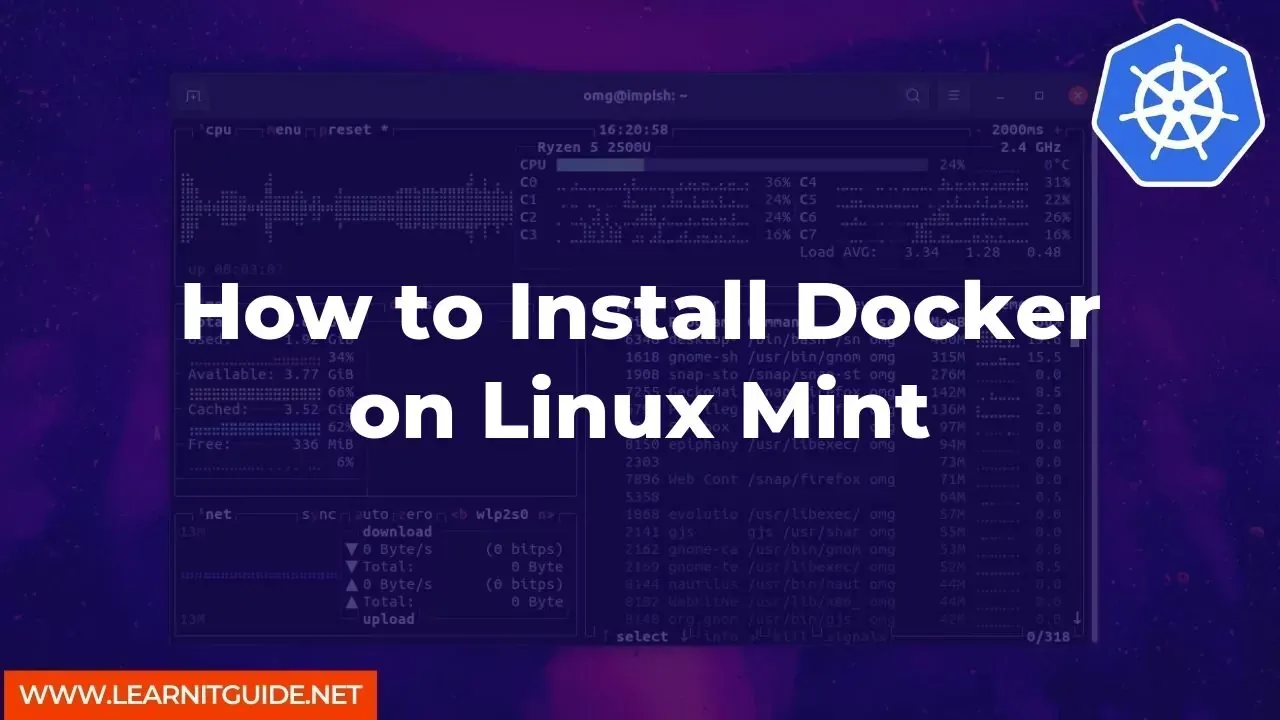






0 Comments