Kubernetes is an open-source container orchestration platform that automates the deployment, scaling, and management of containerized applications. It is widely used in the DevOps world to deploy and manage applications on a large scale. If you are new to Kubernetes and want to learn how to install it in the command prompt, then this guide is for you.
In this article, we will provide step-by-step instructions on how to install Kubernetes in the command prompt. We will also cover the necessary commands and tools that you need to install and configure Kubernetes on your system.
Step 1: Install the Required Tools
Before you can install Kubernetes, you need to install the necessary tools. These tools include Docker, kubectl, and minikube.
Docker is a containerization platform that allows you to package your applications into containers. kubectl is a command-line tool that is used to interact with Kubernetes clusters. minikube is a lightweight Kubernetes implementation that runs on your local machine.
To install these tools, follow the instructions for your operating system:
- Windows: Install Docker Desktop for Windows, kubectl, and minikube.
- Mac: Install Docker Desktop for Mac, kubectl, and minikube.
- Linux: Install Docker, kubectl, and minikube using your distribution's package manager.
Step 2: Start the Minikube Cluster
Once you have installed the required tools, you can start the minikube cluster. To do this, open a command prompt or terminal and run the following command:
minikube start
This command will start a single-node Kubernetes cluster in a virtual machine on your local machine.
Step 3: Verify the Cluster is Running
After starting the minikube cluster, you can verify that it is running by running the following command:
kubectl cluster-info
This command will display information about your Kubernetes cluster, including the API server and Kubernetes version.
Step 4: Deploy an Application to the Cluster
Now that your Kubernetes cluster is up and running, you can deploy your first application to it. Kubernetes uses YAML files to define the desired state of your application.
Create a new file called myapp.yaml and paste the following content:
apiVersion: v1
kind: Pod
metadata:
name: myapp
spec:
containers:
- name: myapp
image: nginx
ports:
- containerPort: 80
This YAML file defines a simple pod that runs an nginx container and exposes port 80.
To deploy this application to your Kubernetes cluster, run the following command:
kubectl apply -f myapp.yaml
This command will create the pod in your Kubernetes cluster.
Step 5: Verify the Application is Running
After deploying your application, you can verify that it is running by running the following command:
kubectl get pods
This command will display a list of all the pods running in your Kubernetes cluster. You should see the myapp pod listed.
Step 6: Access the Application
Finally, you can access your application by running the following command:
minikube service myapp
This command will open a browser and display the default nginx page.
Congratulations! You have successfully installed Kubernetes in the command prompt and deployed your first application to it.
More Examples:
- You can also create deployments, services, and other Kubernetes resources using YAML files.
- You can use kubeadm to create a production-grade Kubernetes cluster.
Related Searches and Questions asked:
That's it for this post. Keep practicing and have fun. Leave your comments if any.

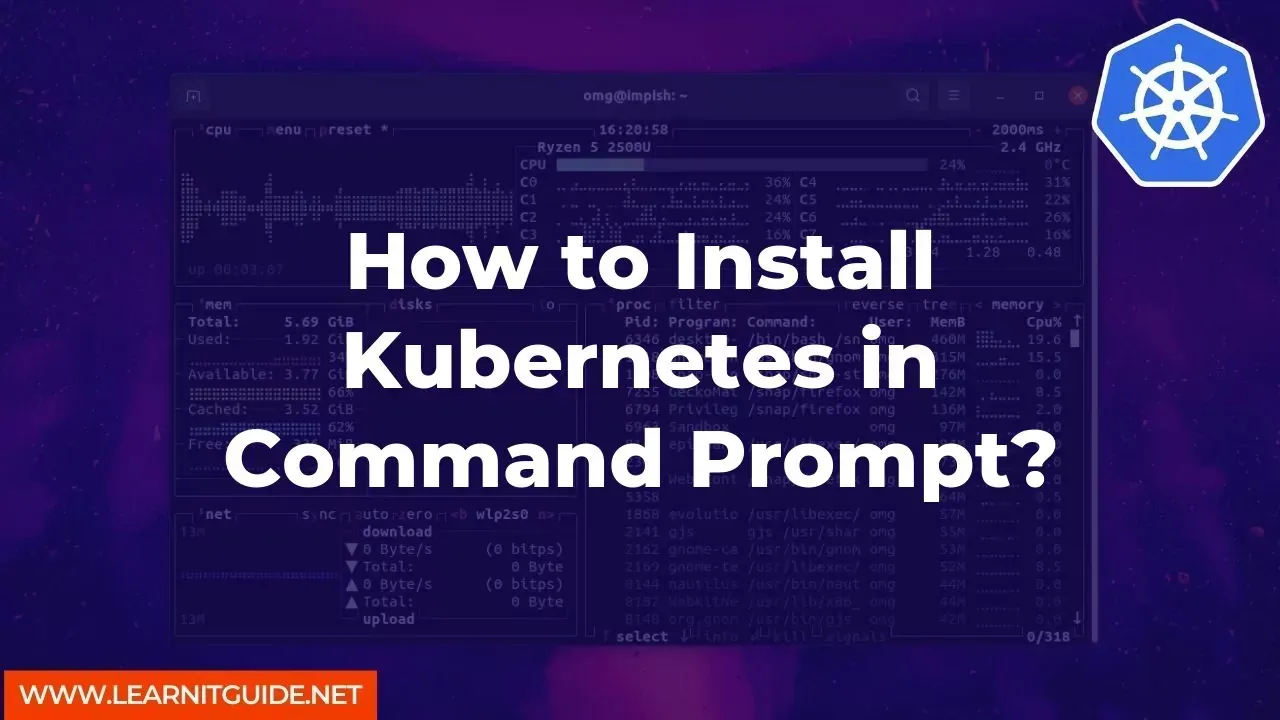






0 Comments