Kubernetes is a powerful tool used for container orchestration and management. It provides a scalable and reliable infrastructure for deploying applications. While it offers many benefits, working with Kubernetes can be challenging for beginners. One of the most common tasks that developers may face is SSHing into a Kubernetes Pod. In this article, we will guide you on how to SSH into a Kubernetes Pod.
Step 1: Get Pod name
Before SSHing into a Kubernetes Pod, you need to find the name of the Pod you want to access. To do this, you can use the following command:
kubectl get pods
This command will display a list of all the Pods in the current namespace. Locate the Pod you want to access and make note of its name.
Step 2: Open a terminal session to the Pod
To SSH into a Kubernetes Pod, you will use the kubectl command. Here's the basic syntax for SSHing into a Pod:
kubectl exec -it <pod-name> -- /bin/bash
Replace <pod-name> with the name of the Pod you want to access. This command opens a terminal session to the Pod and starts a bash shell.
Step 3: Verify the connection
Once you have opened a terminal session to the Pod, you can verify that the connection is working by running any command in the Pod's environment. For example, you can run the ls command to list the contents of the current directory:
ls
If the command runs successfully, you have successfully SSHed into the Pod.
More Examples:
In addition to using the basic kubectl exec command to SSH into a Pod, you can also use other options to customize your connection. Here are some examples:
- SSH with a specific user:
If you want to SSH with a specific user, you can use the-uoption. Here's the syntax:
kubectl exec -it <pod-name> -u <user> -- /bin/bash
Replace <user> with the username you want to use for the SSH connection.
- SSH to a specific container:
If your Pod has multiple containers, you can SSH to a specific container using the-coption. Here's the syntax:
kubectl exec -it <pod-name> -c <container-name> -- /bin/bash
Replace <container-name> with the name of the container you want to access.
- SSH with a private key:
If you need to SSH using a private key, you can use the--ssh-keyoption. Here's the syntax:
kubectl exec -it <pod-name> --ssh-key=<path-to-key> -- /bin/bash
Replace <path-to-key> with the path to your private key.
Related Searches and Questions asked:
That's it for this post. Keep practicing and have fun. Leave your comments if any.

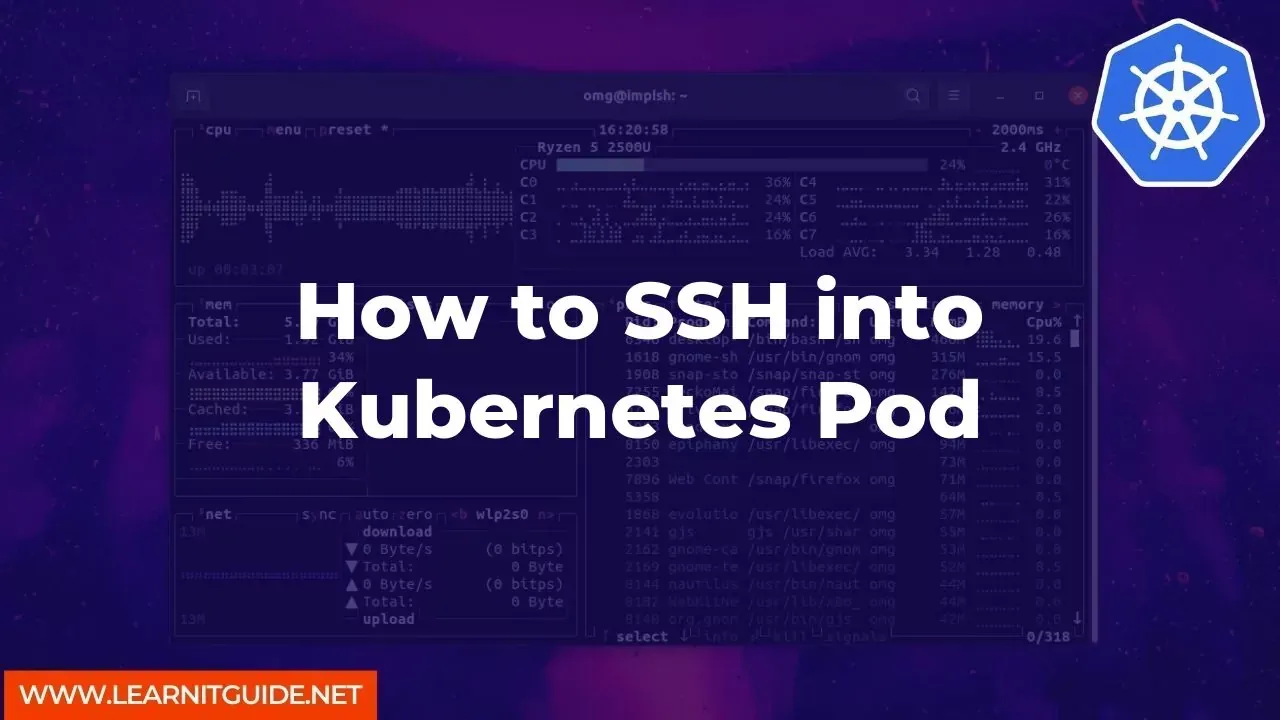






0 Comments