Secure Shell, commonly known as SSH, is a network protocol that enables users to connect to remote devices securely. SSH is widely used in the Linux operating system as a standard means of connecting to remote servers. In this article, we'll cover the basics of how to start SSH in Linux.
- Check if SSH is installed on your Linux system
Before starting, we need to check if SSH is installed on our Linux system. To do this, open the terminal and type the following command:ssh -V
This will display the version of the SSH client if it is installed on your system. If it is not installed, you can install it by typing:
sudo apt-get install openssh-server
- Start the SSH service
Once SSH is installed, we need to start the SSH service. To do this, type the following command:sudo service ssh start
This will start the SSH service and enable us to connect to remote devices securely.
- Connect to a remote device using SSH
To connect to a remote device using SSH, we need to know the IP address of the remote device. Once we have the IP address, we can connect to the remote device by typing the following command:ssh username@ip_address
Replace "username" with the username of the remote device, and "ip_address" with the IP address of the remote device.
- Using SSH with a port number
If the remote device uses a non-standard SSH port, we need to specify the port number when connecting. To do this, use the "-p" option followed by the port number. For example, to connect to a remote device using SSH on port 2222, type the following command:ssh -p 2222 username@ip_address
- Using SSH with a private key
SSH can also be used with a private key instead of a password. To do this, we need to generate a public/private key pair on our local machine and copy the public key to the remote device. Once the public key is copied, we can connect to the remote device using the private key. The following commands show how to generate a public/private key pair and copy the public key to the remote device:ssh-keygen -t rsa
ssh-copy-id username@ip_address
After copying the public key, we can connect to the remote device using the private key by typing the following command:
ssh -i /path/to/private_key username@ip_address
Replace "/path/to/private_key" with the path to the private key file.
SSH is a powerful tool for connecting to remote devices securely. By following the steps outlined in this article, you can start using SSH in Linux and connect to remote devices with ease. Remember to always use strong passwords or private keys to secure your SSH connections.
Related Searches and Questions asked:
That's it for this post. Keep practicing and have fun. Leave your comments if any.

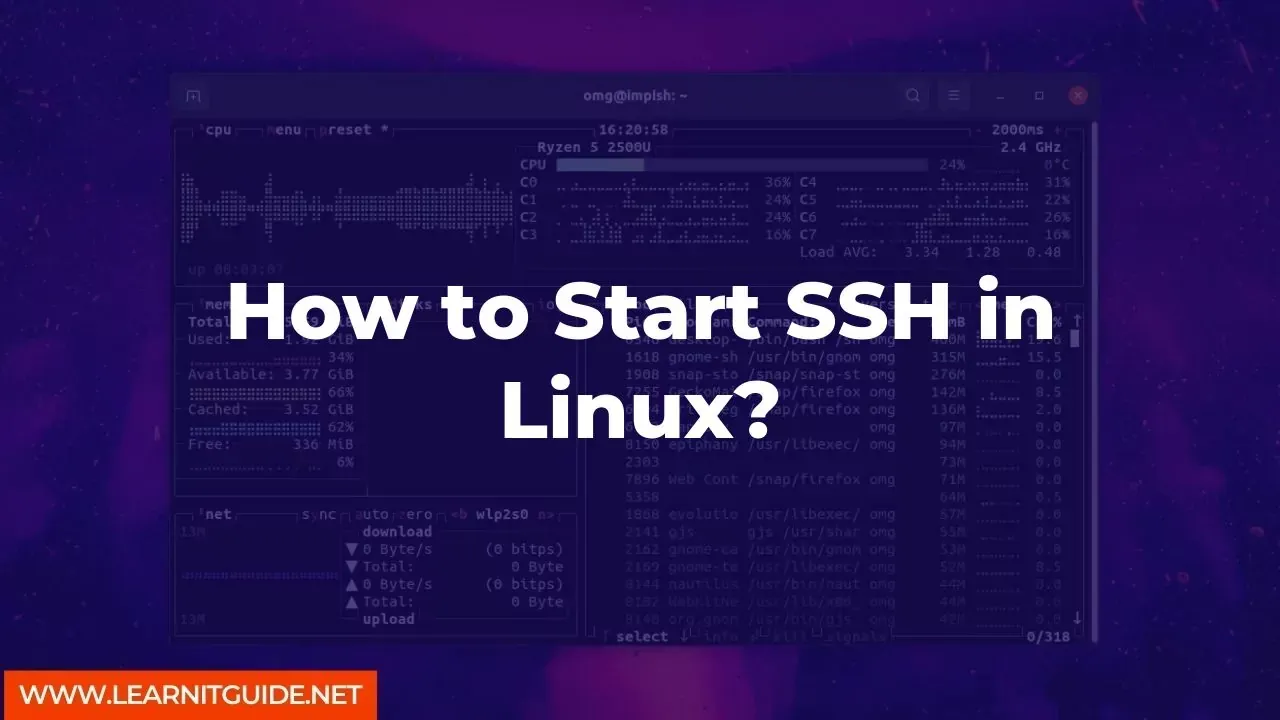






0 Comments