Secure Shell, or SSH, is a protocol that allows secure access to remote systems. It is commonly used by system administrators and developers to access servers and transfer files securely. In this article, we will discuss how to start SSH on the command line.
Step 1: Open the Terminal
The first step to start SSH on the command line is to open the Terminal application. On macOS, you can find it in the Utilities folder in the Applications folder. On Linux, you can typically open it from the Applications menu or by pressing the Ctrl+Alt+T keyboard shortcut.
Step 2: Connect to a Remote Server
To connect to a remote server using SSH, you need to know the server's IP address or hostname and have a valid username and password. To initiate the SSH connection, you can use the following command:
ssh username@remote_server_ip
Replace "username" with your username and "remote_server_ip" with the IP address or hostname of the remote server you want to connect to. If this is your first time connecting to the server, you will be prompted to confirm the server's authenticity.
Step 3: Enter Your Password
After you have successfully connected to the remote server, you will be prompted to enter your password. Type your password carefully, as it will not be displayed on the screen as you type.
Step 4: Use SSH Commands
Once you have established an SSH connection, you can use SSH commands to manage files, processes, and services on the remote server. Here are some examples of common SSH commands:
- List files in the current directory:
ls - Navigate to a different directory:
cd directory_name - View the contents of a file:
cat file_name - Transfer a file from your local machine to the remote server:
scp local_file_name username@remote_server_ip:/remote/directory - Transfer a file from the remote server to your local machine:
scp username@remote_server_ip:/remote/file /local/directory
Starting SSH on the command line is an essential skill for system administrators and developers. By following the steps outlined in this article, you can quickly and securely connect to remote servers and manage files, processes, and services.
Related Searches and Questions asked:
That's it for this post. Keep practicing and have fun. Leave your comments if any.

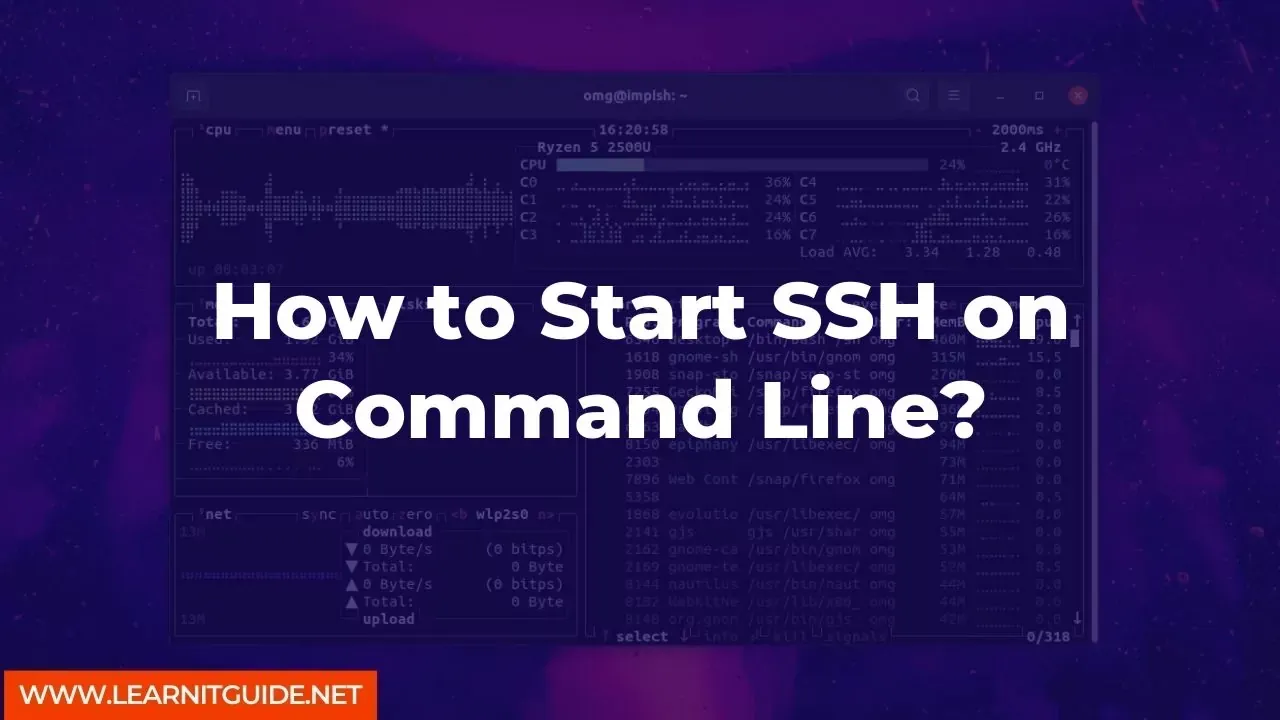






0 Comments