Helm is a popular package manager for Kubernetes, which simplifies the deployment and management of applications on a Kubernetes cluster. It provides a command-line tool called Helm, which enables users to package, install, and manage Kubernetes applications. In this article, we will discuss how to use the Helm install command to deploy applications on Kubernetes.
Prerequisites
Before we dive into the installation process, ensure that you have the following prerequisites:- A Kubernetes cluster up and running
- Helm 3 installed on your machine
- A Kubernetes chart or package to deploy
Commands
Here are some of the basic Helm commands that you should be aware of:
- helm install: Used to install a chart or package
- helm upgrade: Used to upgrade an existing release
- helm rollback: Used to rollback to a previous release
- helm delete: Used to delete a release
- helm list: Used to list all the releases
Step-by-Step Instructions
Here are the step-by-step instructions to deploy an application using the Helm install command:
Step 1: Add a Helm repository
First, you need to add a Helm repository that contains the chart or package you want to deploy. You can do this using the helm repo add command.
For example, to add the stable Helm repository, use the following command:
helm repo add stable https://charts.helm.sh/stable
Step 2: Update the Helm repository
After adding the Helm repository, you need to update it using the helm repo update command.
helm repo update
Step 3: Install the chart or package
Once you have added and updated the Helm repository, you can install the chart or package using the helm install command.
helm install myapp stable/myapp
In this example, myapp is the release name and stable/myapp is the chart name.
Step 4: Verify the installation
After installing the chart or package, you can verify the installation using the helm list command.
helm list
This command will display a list of all the installed releases along with their status.
Step 5: Access the application
Once the installation is complete, you can access your application using the IP address or hostname of the Kubernetes cluster.
More Examples
Here are some more examples of using the Helm install command:
- To install a chart from a local directory:
helm install myapp ./mychart
- To install a chart with custom values:
helm install myapp -f values.yaml stable/myapp
- To install a chart with a specific namespace:
helm install myapp stable/myapp --namespace mynamespace
The Helm install command simplifies the deployment and management of applications on a Kubernetes cluster. By following the step-by-step instructions provided in this article, you should be able to use the Helm install command to deploy your applications on Kubernetes. Remember to always verify the installation using the helm list command and access your application using the IP address or hostname of the Kubernetes cluster.
Related Searches and Questions asked:
That's it for this post. Keep practicing and have fun. Leave your comments if any.

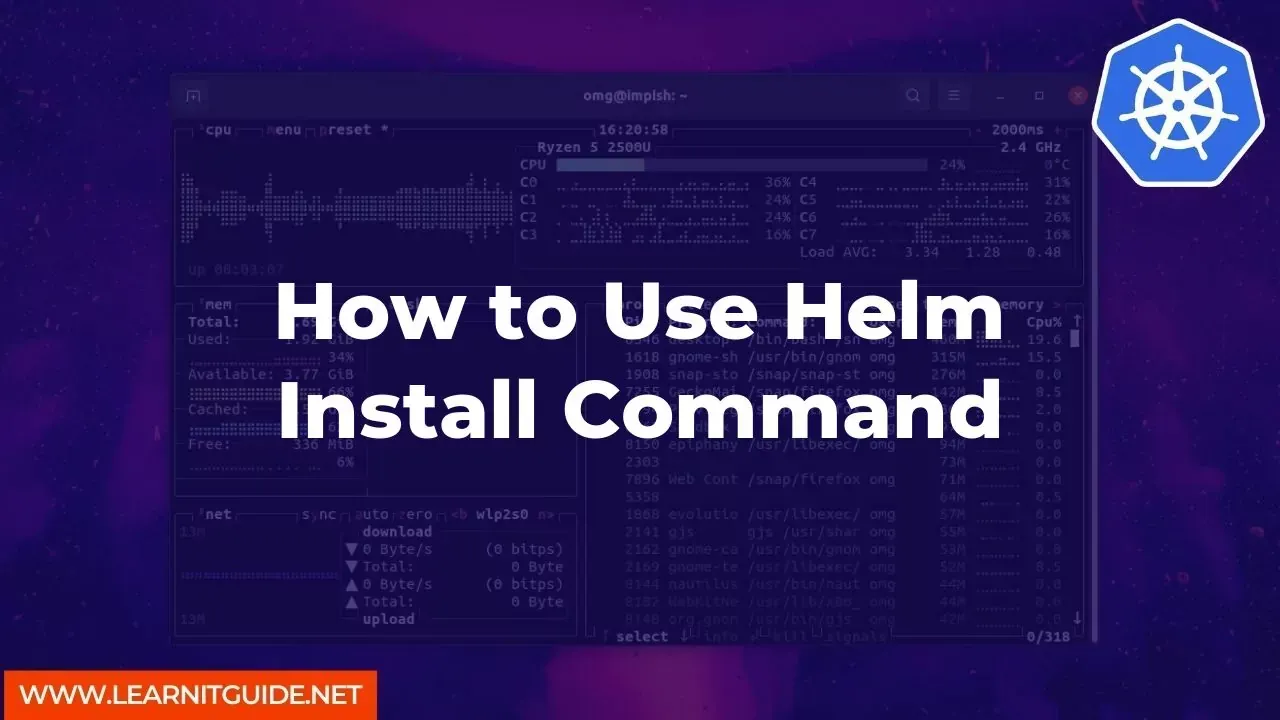






0 Comments