Kubectl is a powerful command-line tool used for managing Kubernetes clusters. One of its most useful features is the ability to debug Kubernetes resources. In this article, we will explore how to use the kubectl debug feature to troubleshoot and debug Kubernetes applications.
Table of Contents
- Prerequisites
- Installing the kubectl debug plugin
- Debugging a container with kubectl debug
- Attaching to a container with kubectl debug
- Remote debugging with kubectl debug
Prerequisites
Before we can begin using the kubectl debug feature, we need to ensure that our Kubernetes cluster is up and running. We also need to have kubectl installed on our local machine and have administrative access to the Kubernetes cluster.
Installing the kubectl debug plugin
The kubectl debug plugin is not included with the default kubectl installation. To use it, we need to install it separately. We can do this by running the following command:
kubectl krew install debug
This will install the kubectl debug plugin using krew, which is a package manager for kubectl plugins.
Debugging a container with kubectl debug
To debug a container with kubectl debug, we need to first identify the name of the container we want to debug. We can do this by running the following command:
kubectl get pods
This will list all the pods in the Kubernetes cluster. We can then identify the pod and container we want to debug.
Once we have identified the container, we can use the following command to start a debug session:
kubectl debug <pod-name> -c <container-name> -i -t --image=<debug-image>
In this command, we specify the name of the pod and container we want to debug, as well as the name of the debug image we want to use.
Attaching to a container with kubectl debug
Sometimes, we may want to attach to a running container to debug it without starting a new debug session. We can do this by running the following command:
kubectl attach <pod-name> -c <container-name> -i -t
This will attach us to the specified container and allow us to debug it in real-time.
Remote debugging with kubectl debug
In some cases, we may want to debug a container running in a remote Kubernetes cluster. We can do this by using the following command:
kubectl debug <pod-name> -c <container-name> -i -t --image=<debug-image> --remote
This will start a remote debug session and allow us to debug the container running in the remote Kubernetes cluster.
The kubectl debug feature is a powerful tool that can help us troubleshoot and debug Kubernetes applications. By following the steps outlined in this article, we can quickly identify and debug issues in our Kubernetes applications.
Related Searches and Questions asked:
That's it for this post. Keep practicing and have fun. Leave your comments if any.

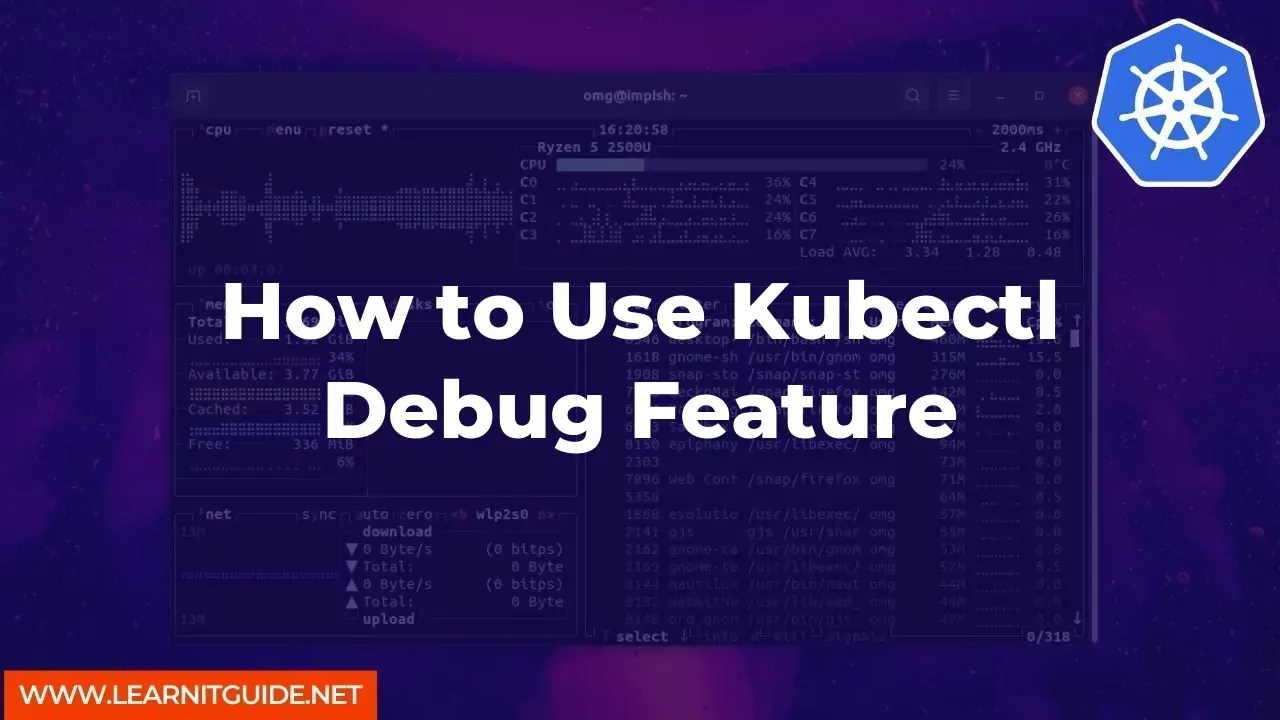






0 Comments