FTP (File Transfer Protocol) is a standard protocol used for transferring files over the internet. One of the most popular FTP servers is vsftpd, which stands for Very Secure FTP Daemon. vsftpd is known for its stability, security, and speed, making it a popular choice for many organizations. In this article, we will go through the steps to set up vsftpd server on CentOS 8.
Prerequisites:
Before starting the installation process, you need to make sure that your CentOS 8 system is up-to-date and has a stable internet connection. Also, you should have root access to the system to perform the installation and configuration of the server.
Step 1: Installing vsftpd Server
The first step is to install vsftpd server on your CentOS 8 system. To do that, open the terminal and run the following command:
sudo dnf install vsftpd
This command will download and install the vsftpd server on your system. Once the installation is complete, start the vsftpd service by running the following command:
sudo systemctl start vsftpd
You can also check the status of the vsftpd service by running the following command:
sudo systemctl status vsftpd
If everything is working correctly, you should see an output that says "active (running)".
Step 2: Configuring vsftpd Server
After installing the vsftpd server, the next step is to configure it. The configuration file for vsftpd is located at /etc/vsftpd/vsftpd.conf. Open this file using your favorite text editor:
sudo nano /etc/vsftpd/vsftpd.conf
Once the file is open, you can make the necessary changes to the vsftpd configuration. Some of the important configuration options are:
- anonymous_enable: Set this to "NO" if you do not want to allow anonymous FTP access to your server.
- local_enable: Set this to "YES" if you want to allow local users to connect to the FTP server.
- write_enable: Set this to "YES" if you want to allow local users to upload files to the FTP server.
You can uncomment these lines and make changes as per your requirements. Once you have made the necessary changes, save the file and exit the editor.
Step 3: Firewall Configuration
If you have a firewall enabled on your CentOS 8 system, you need to allow FTP traffic through it. To do that, run the following commands:
sudo firewall-cmd --permanent --add-service=ftp
sudo firewall-cmd --reload
These commands will allow FTP traffic through the firewall and reload the firewall rules.
Step 4: Testing vsftpd Server
After configuring the vsftpd server, you can test it by connecting to it using an FTP client. You can use any FTP client such as FileZilla, WinSCP, or Cyberduck.
Open the FTP client and enter the hostname or IP address of your CentOS 8 system, along with the username and password of the user account that you want to use for FTP access. If everything is working correctly, you should be able to connect to the vsftpd server and transfer files to and from it.
In this article, we have gone through the steps to set up vsftpd server on CentOS 8. We have covered the installation process, configuration, firewall configuration, and testing of the server. vsftpd is a secure and stable FTP server that can be used for transferring files over the internet.
Related Searches and Questions asked:
That's it for this post. Keep practicing and have fun. Leave your comments if any.

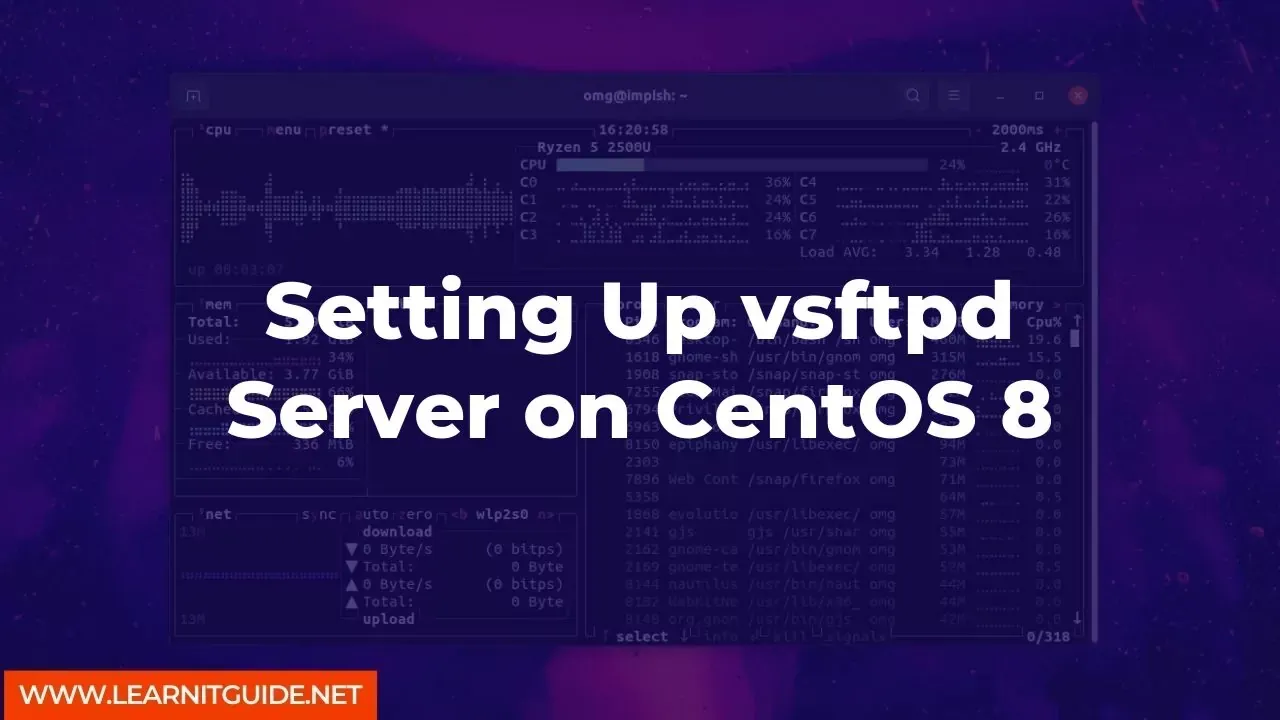






0 Comments