ArgoCD is a popular GitOps tool that is widely used in modern IT organizations to manage their Kubernetes infrastructure. It allows teams to deploy, manage and automate their applications in a secure, scalable, and auditable manner. In this article, we will explore how to use the ArgoCD CLI to create, sync, delete, and troubleshoot your applications.
Getting Started with ArgoCD CLI
Before we start, make sure you have ArgoCD installed and running in your Kubernetes cluster. You can check if the ArgoCD server is running by running the following command:kubectl get pods -n argocd
If the ArgoCD server is running, you will see a list of pods that are running in the argocd namespace.
To use the ArgoCD CLI, you need to install it on your local machine. You can download the latest version of the CLI from the official ArgoCD website.
Create an Application
To create an application using the ArgoCD CLI, you need to run theargocd app create command. The basic syntax of the command is as follows:argocd app create APPNAME --repo REPOURL --path PATH --dest DESTINATION
Here is an example command that creates an application named myapp using the https://github.com/myorg/myapp.git repository and deploys it to the default namespace:
argocd app create myapp --repo https://github.com/myorg/myapp.git --path . --dest server-cluster --dest-namespace default
Sync an Application
To sync an application using the ArgoCD CLI, you need to run theargocd app sync command. This command ensures that the application is in sync with the Git repository and that all the Kubernetes resources are up to date.Here is an example command that syncs the myapp application:
argocd app sync myapp
Delete an Application
To delete an application using the ArgoCD CLI, you need to run theargocd app delete command. This command deletes the application and all the associated Kubernetes resources.Here is an example command that deletes the myapp application:
argocd app delete myapp
Troubleshoot an Application
The ArgoCD CLI provides several commands that can help you troubleshoot your applications. Here are a few examples:- To view the logs of the ArgoCD server, run the
argocd logcommand:
argocd log
- To view the status of an application, run the
argocd app getcommand:
argocd app get myapp
- To view the history of an application, run the
argocd app historycommand:
argocd app history myapp
In this article, we have explored how to use the ArgoCD CLI to create, sync, delete, and troubleshoot your applications. The ArgoCD CLI provides a powerful set of tools that can help you manage your Kubernetes infrastructure more effectively. By using these tools, you can automate your deployments, reduce errors, and improve the overall reliability of your applications.
Related Searches and Questions asked:
That's it for this post. Keep practicing and have fun. Leave your comments if any.

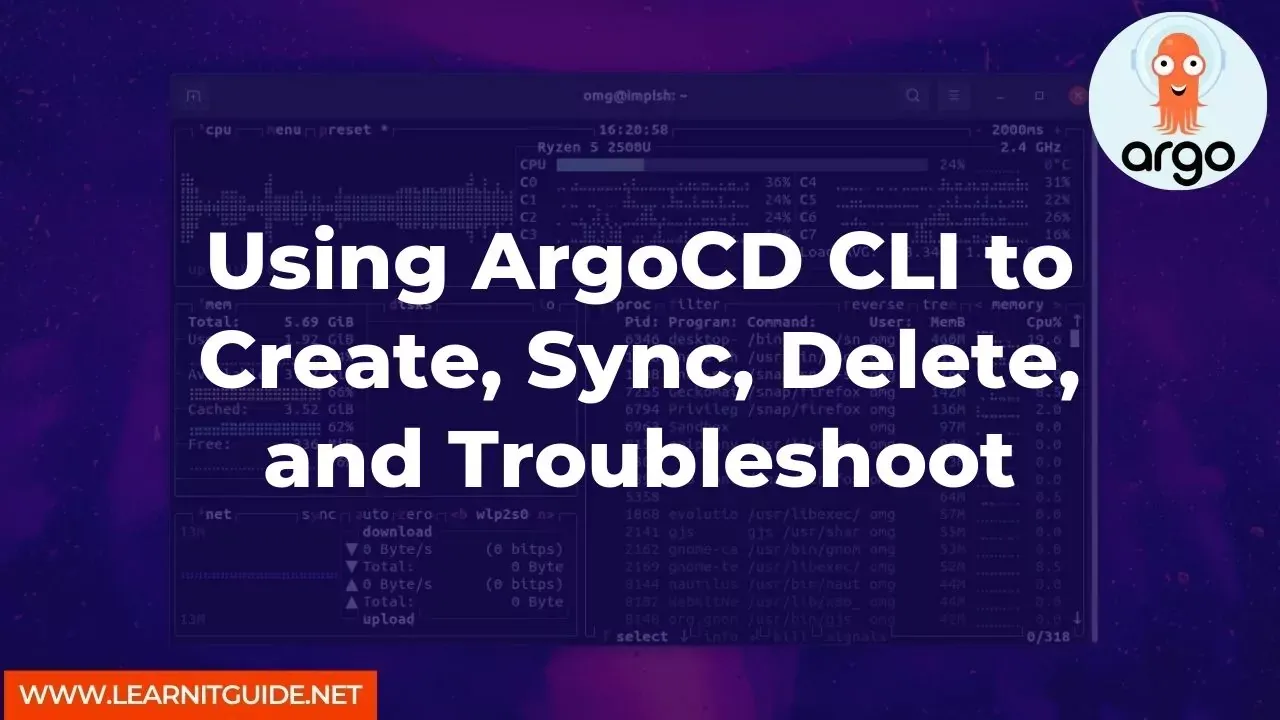






0 Comments