If you are interested in using Linux Mint in VirtualBox, one of the first things you need to consider is the system requirements. Linux Mint is a popular Linux distribution that is known for its ease of use and reliability. Running Linux Mint in VirtualBox allows you to run the operating system within a virtual environment on your existing operating system, whether it be Windows or macOS.
In this article, we will explore the system requirements necessary for running Linux Mint in VirtualBox.
- System Requirements
The system requirements for Linux Mint in VirtualBox are fairly modest, but you will need a computer with adequate resources to run the virtual machine. The minimum system requirements for Linux Mint are as follows:- 1 GB RAM (2 GB or more recommended)
- 15 GB of disk space (20 GB or more recommended)
- Intel or AMD processor with 64-bit support
- Graphics card capable of 800x600 resolution (1024x768 or more recommended)
- Installing VirtualBox
Before you can install Linux Mint in VirtualBox, you will need to install VirtualBox itself. VirtualBox is a free and open-source virtualization platform that allows you to run multiple operating systems on a single host computer. To install VirtualBox, follow these steps:- Go to the VirtualBox website and download the appropriate version for your operating system.
- Double-click the installer file and follow the prompts to install VirtualBox.
- Once the installation is complete, launch VirtualBox.
- Creating a Virtual Machine
Once you have VirtualBox installed, you can create a new virtual machine to run Linux Mint. To create a virtual machine, follow these steps:- Click the "New" button in the VirtualBox toolbar.
- Give your new virtual machine a name, and select "Linux" as the type and "Ubuntu (64-bit)" as the version.
- Set the amount of RAM you want to allocate to the virtual machine. We recommend at least 2 GB for Linux Mint.
- Create a virtual hard disk by selecting "Create a virtual hard disk now" and clicking "Create".
- Select "VDI (VirtualBox Disk Image)" as the hard disk file type, and then choose "Dynamically allocated" for the storage on physical hard disk.
- Set the size of the virtual hard disk to at least 15 GB. We recommend 20 GB or more for Linux Mint.
- Click "Create" to finish creating the virtual machine.
- Installing Linux Mint
With your virtual machine created, you can now install Linux Mint. To install Linux Mint, follow these steps:- Click on your new virtual machine in the VirtualBox Manager and click "Start".
- Select the Linux Mint ISO file you downloaded earlier as the startup disk.
- Follow the prompts to install Linux Mint, making sure to select the "Erase disk and install Linux Mint" option when prompted for the installation type.
- Once the installation is complete, restart your virtual machine and log in to your new Linux Mint environment.
Congratulations, you now have Linux Mint up and running in VirtualBox! You can now explore the many features and benefits of this popular Linux distribution within a virtual environment.
Related Searches and Questions asked:
That's it for this post. Keep practicing and have fun. Leave your comments if any.

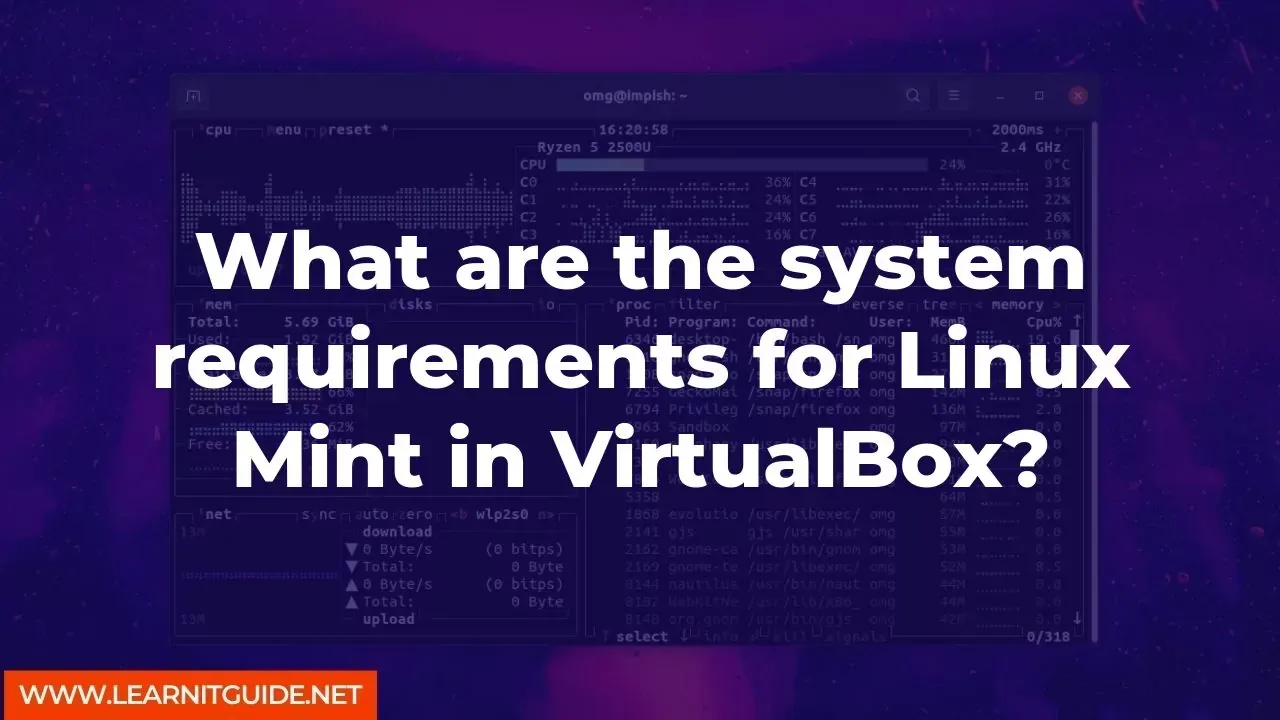






0 Comments