If you're looking for a way to run Linux on your computer without having to install it directly on your hard drive, then you might want to consider using a virtual machine. And if you're looking for a popular virtual machine program, then look no further than VirtualBox. In this article, we'll be taking a closer look at what VirtualBox is, how it works, and how you can use it to run Linux on your computer.
What is VirtualBox?
VirtualBox is a free and open-source virtualization program developed by Oracle. It allows users to create virtual machines on their computer, which can be used to run different operating systems, such as Linux, Windows, and macOS, all within a single physical computer.
VirtualBox works by creating a virtual environment within your computer, where you can install and run an operating system just like you would on a physical machine. This allows you to test different operating systems, try out different software, and experiment with different configurations without affecting your main computer.
Getting started with VirtualBox
Before you can start using VirtualBox, you'll need to download and install it on your computer. Here's how to do it:
Go to the VirtualBox website and download the version of VirtualBox that corresponds to your operating system.
Follow the installation wizard to install VirtualBox on your computer.
Creating a new virtual machine
Once you have VirtualBox installed on your computer, you can start creating a new virtual machine. Here's how to do it:
Open VirtualBox and click on the "New" button in the toolbar.
Follow the wizard to create a new virtual machine, including specifying the name, operating system, memory, and storage settings.
Insert the installation media for the operating system you want to install, such as a CD or ISO file.
Follow the installation wizard to install the operating system on your virtual machine.
Running Linux on VirtualBox
If you want to run Linux on VirtualBox, here's how to do it:
Create a new virtual machine as described above, selecting the Linux operating system you want to install.
Insert the installation media for your Linux distribution, such as a CD or ISO file.
Follow the installation wizard to install Linux on your virtual machine.
Once Linux is installed, you can start using it just like you would on a physical machine.
VirtualBox is an incredibly powerful tool that allows you to run multiple operating systems on a single computer. Whether you're a developer looking to test your software on different operating systems or just someone who wants to experiment with different configurations, VirtualBox is a great way to do it. So go ahead and give it a try - you might be surprised at how much you can do with it.
Related Searches and Questions asked:
That's it for this post. Keep practicing and have fun. Leave your comments if any.

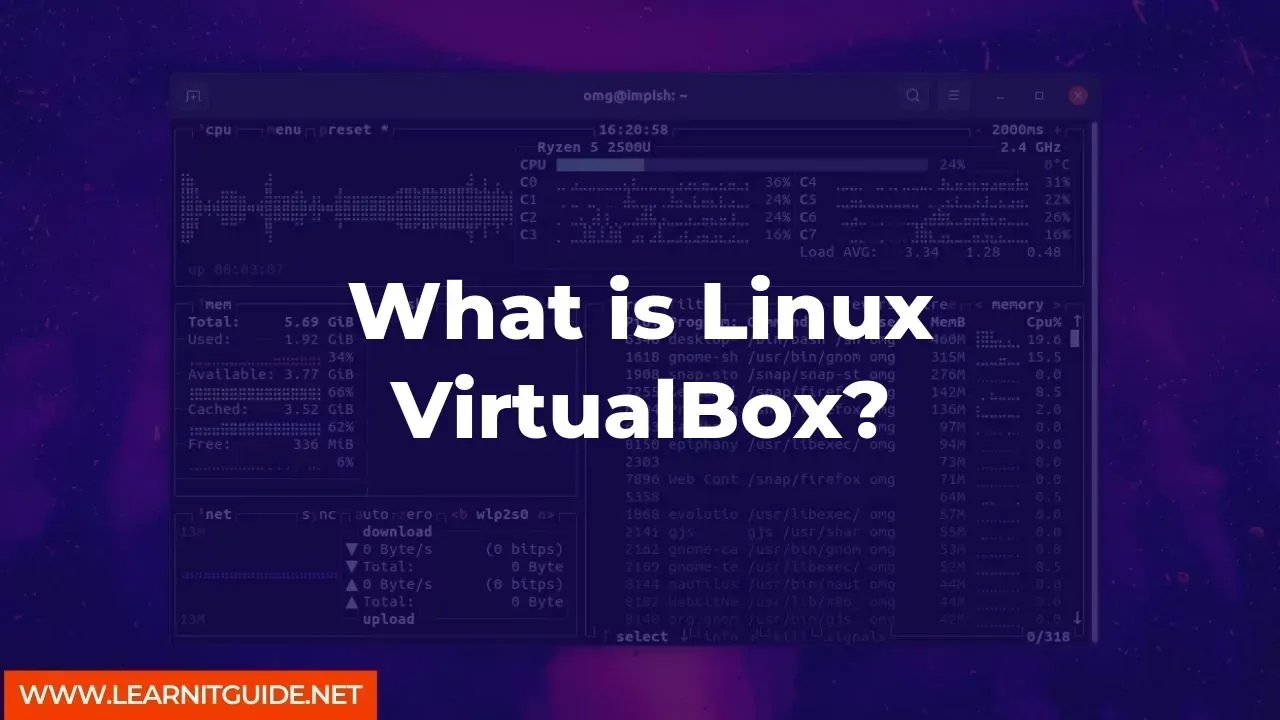






0 Comments