This post will help you to understand how to render helm chart templates locally using Helm command along with its step by step instruction and helm command example.
Helm has the ability and feature to render any helm chart templates that allows users to visualize the configuration of kubernetes resources before applying it.
Table of Contents
Prerequisites
Install Helm
Create Helm Chart
Render Chart Templates Locally
Customize Chart Values
DevOps Full Course Tutorial for Beginners - DevOps Free Training Online
Docker Full Course Tutorial for Beginners - Docker Free Training Online
Kubernetes Full Course Tutorial for Beginners - Kubernetes Free Training Online
Ansible Full Course Tutorial for Beginners - Ansible Free Training Online
Openstack Full Course Tutorial for Beginners - Openstack Free Training Online
Prerequisites
- A working Kubernetes cluster
- Helm installed on your local machine
Install Helm
c) Install Helm for your specific operating system by following the instructions they provided.
Create Helm Chart
In order to render chart templates, we must need a Helm chart. If you already have a helm chart, you can skip this step. Else, please follow the below mentioned instructions to create basic helm chart:a) Open any terminal or command prompt.
b) Run the below helm command to create new helm chart named "mychart":
helm create mychartAbove helm command will create a basic helm chart called "mychart".
Render Chart Templates Locally
As we have created a new helm chart, let's see how to render chart templates locally.a) Navigate to chart's directory using simple cd command:
cd mychart
b) Use helm template command to render the helm chart templates locally.
helm template .
Above helm template command tells Helm to render all the templates available in the current chart directory and display the result as output to the console.
Customize Chart Values
If you want to customize any helm chart values during rendering, you can use helm template command along with--set flag followed by required key-value pairs. For example.helm template . --set service.port=8080 --set replicaCount=3
Above helm template command will set the service.port value to 8080 and replicaCount value to 3 during the template rendering process itself.
Also I have provided more helm command examples.
Example 1: Rendering templates from specific release
helm template release-name <chart-name>
Above helm template command renders the chart templates from specific release named "release-name" using the mentioned helm chart.
Example 2: Rendering templates with different release name
helm template . --name my-release
Above helm template command renders the chart templates from current helm chart but it will assign custom release name "my-release" during rendering itself.
Example 3: Rendering specific chart template
helm template . --show-only templates/service.yaml
This helm command renders only "service.yaml" template from current helm chart and displays its output in the console.
That's it for this post. Keep practicing and have fun. Leave your comments if any.Related Searches and Questions asked:

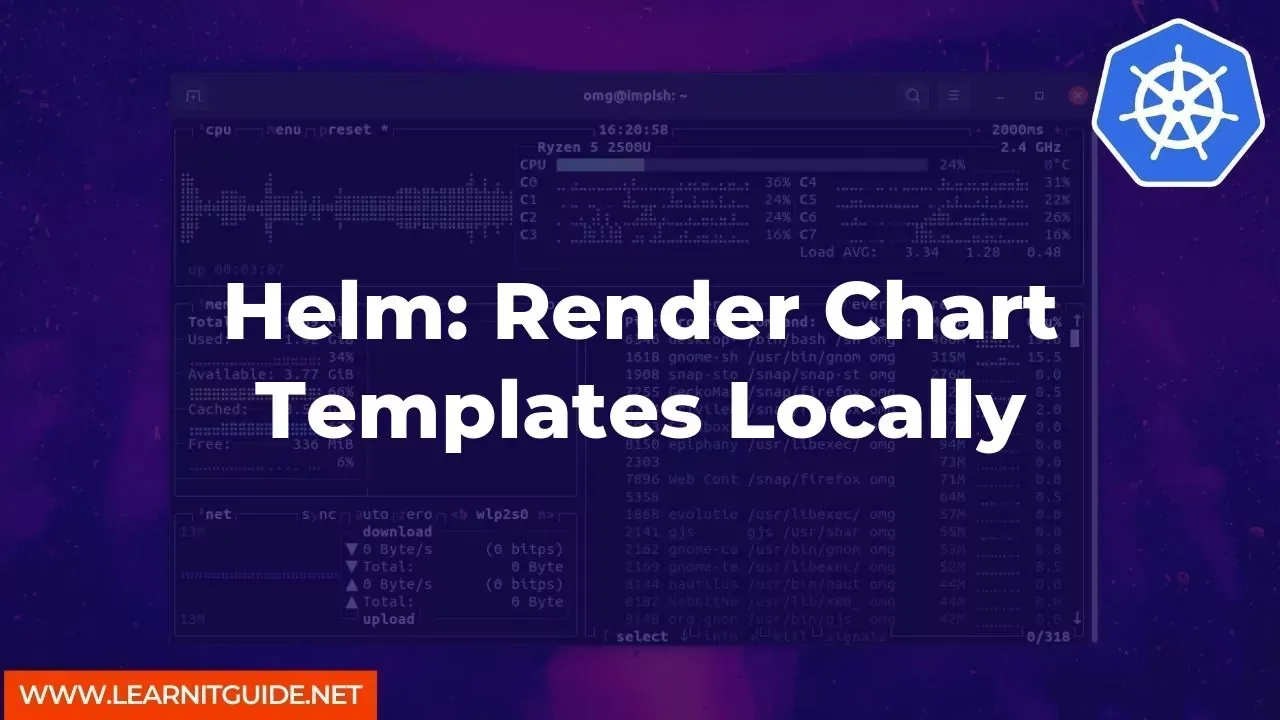






0 تعليقات